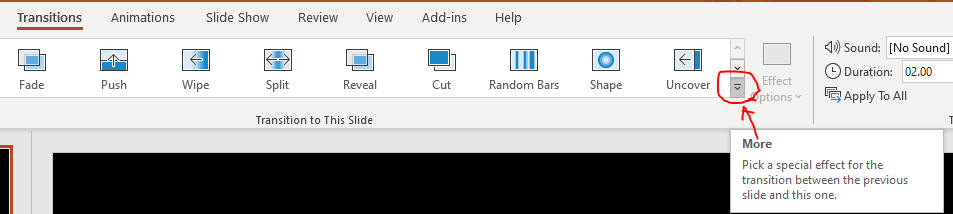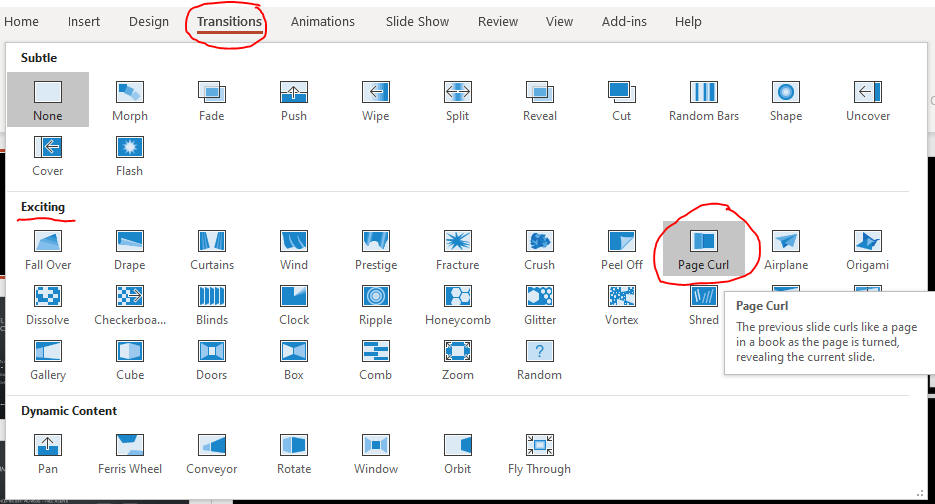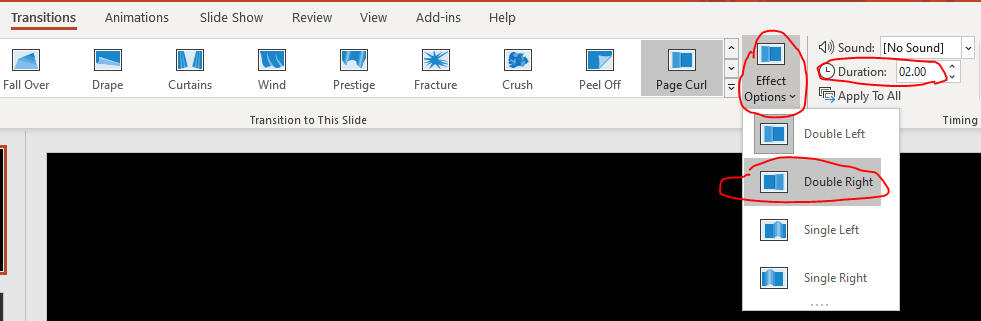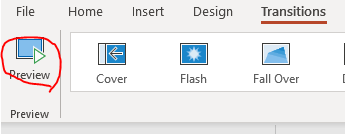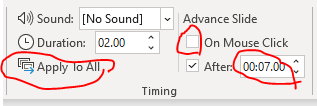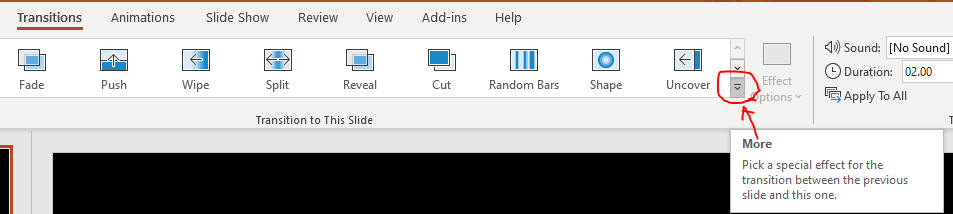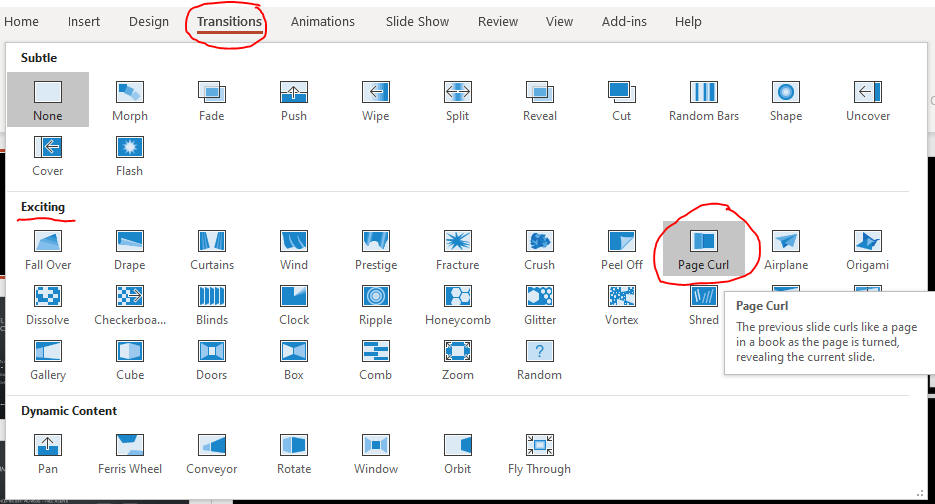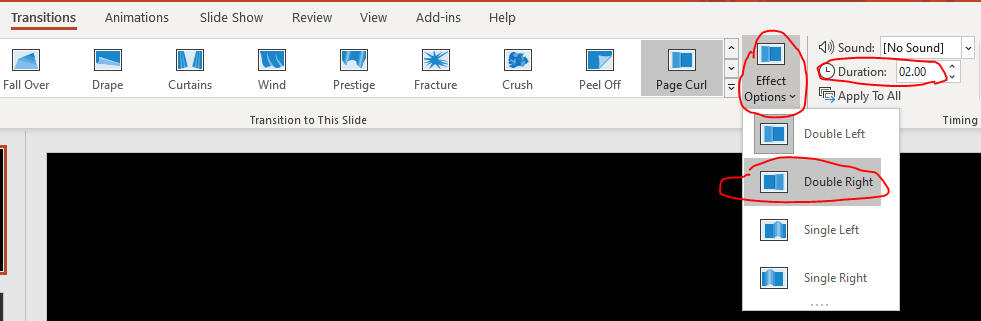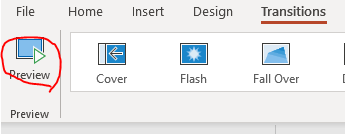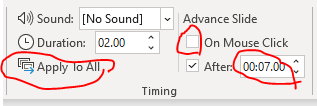Set Transitions and Timings
- Slide transitions determine how a slide moves in and out of view during the slide show
- Transitions are organized by type into three groups (Preview,
Transition to This Slide, Timing)
- To start, click the TRANSITIONS tab on the Ribbon
- Slide timing refers to the amount of time a slide is visible on the screen
- Each slide can have a different slide timing
- Use the Advance Slide settings on the Timing group
- Open the file PPT2 from the last page.
- Click Transitions tab / more button as below.
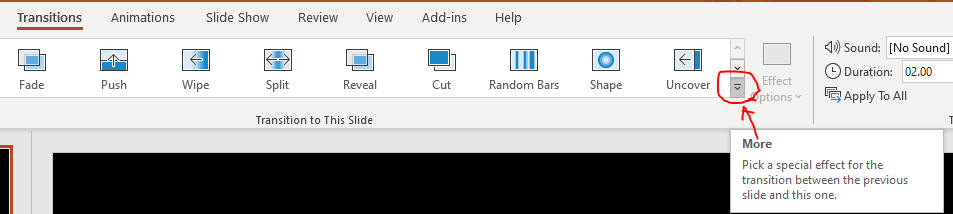
- Click Page Curl as below.
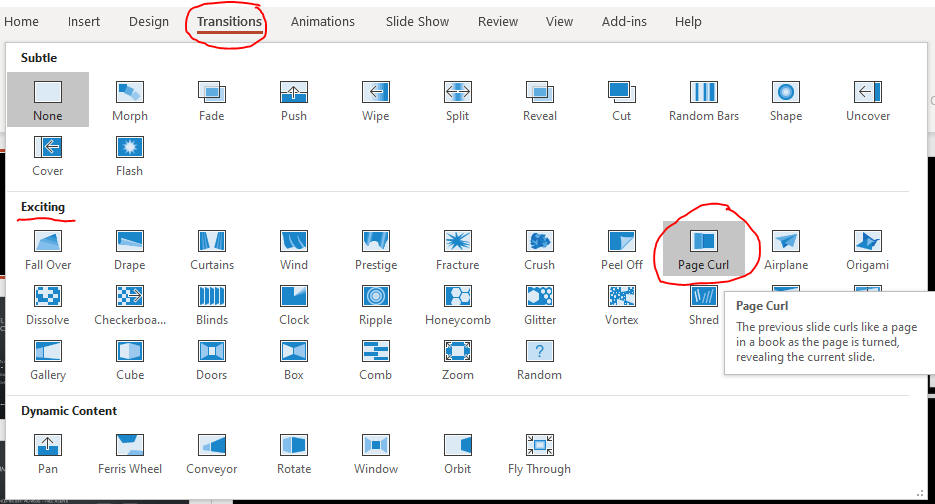
- Set Effect as below.
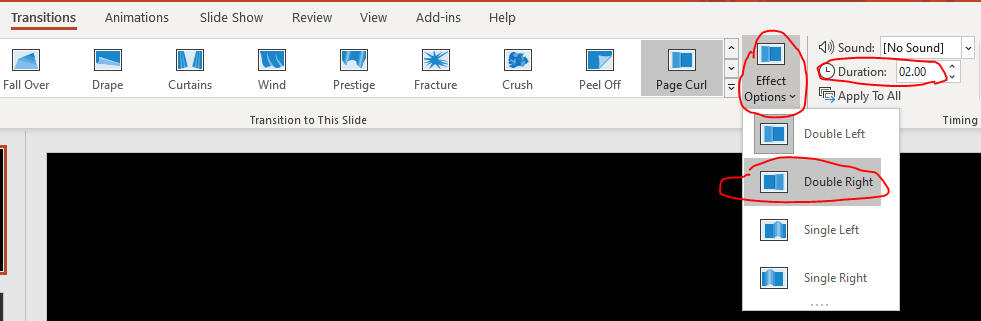
- Click Preview as below.
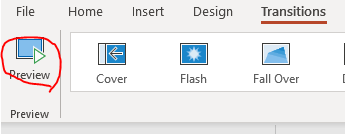
- Set Advance Slide and Apply to All.
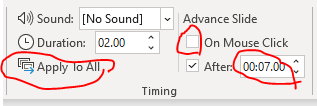
- Click Slide Show button on the status bar.

- Press space bar to end the show.
- Save the file and submit it to Canvas.