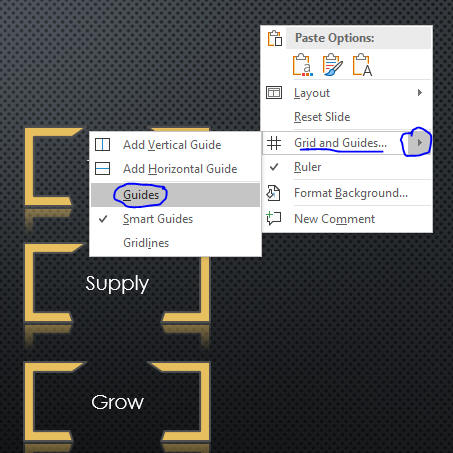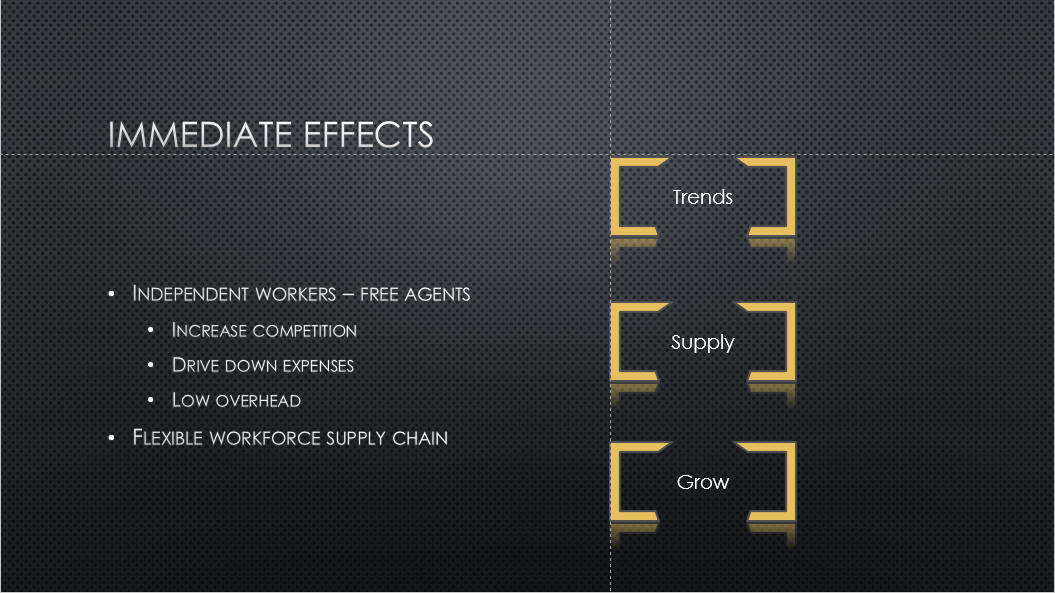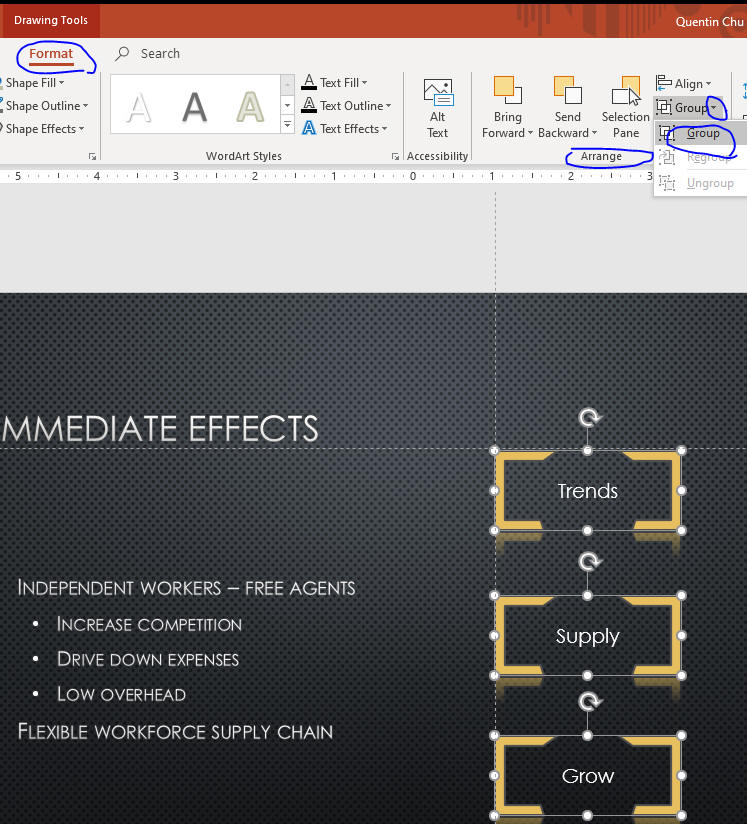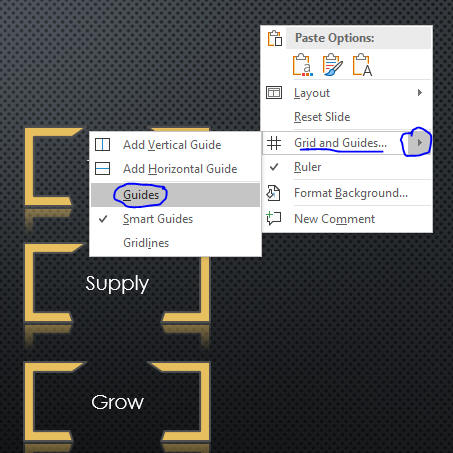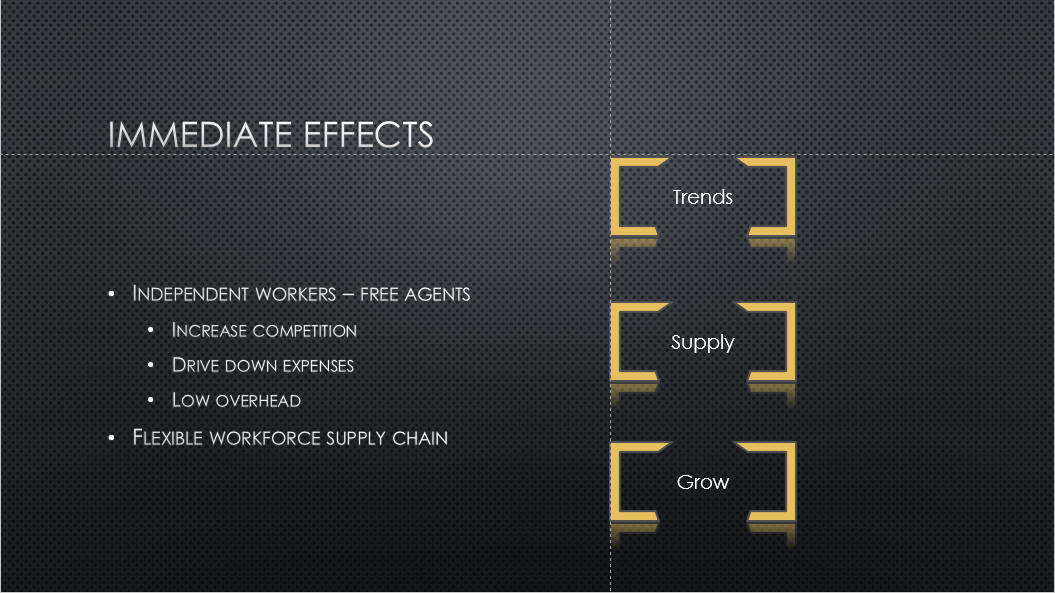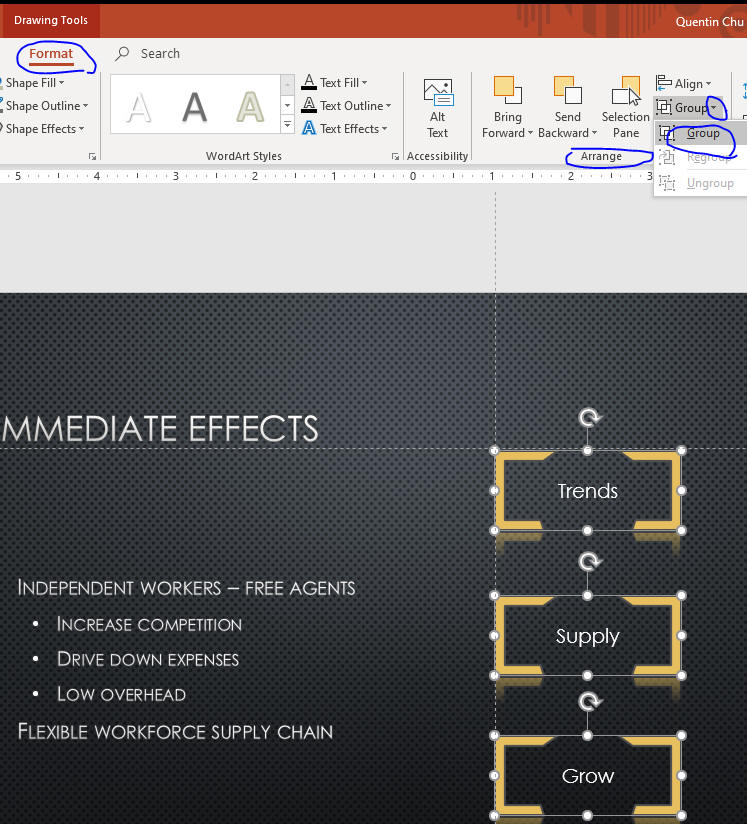Align and Group Objects
- You can position objects accurately on the slide using Align commands in the Arrange group
- You can align objects relative to each other by snapping them to a grid of evenly spaced vertical and horizontal lines
- Open the PPT2 file from the last page
- Click Slide 3 thumbnail.
- Right-click a blank area of the slide, point to the Grid and Guides arrow on the shortcut menu, then click Gridlines.
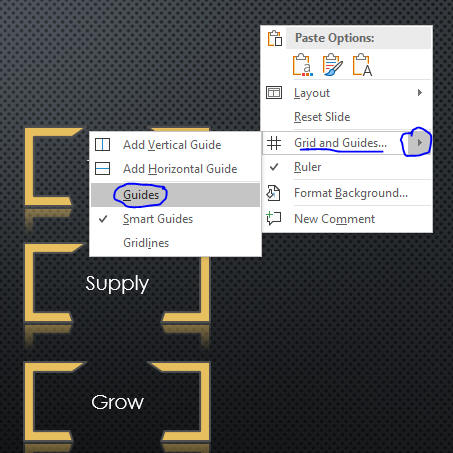
- Set up by moving guideline first. Then move the top one to the
intersection guidelines.
Keep moving the middle and bottom shapes to line up with top shape as
below.
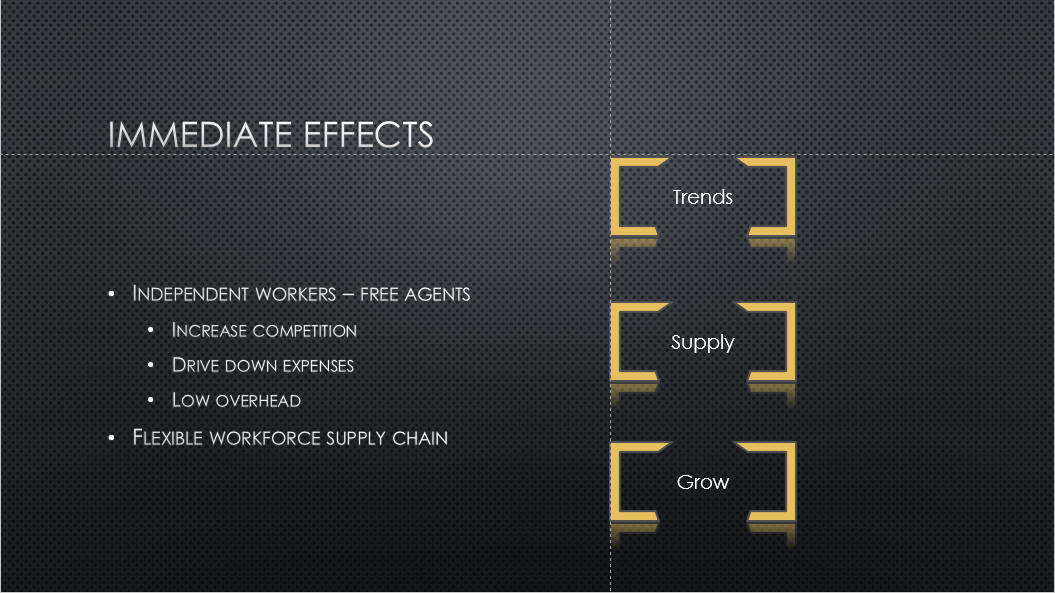
- Select all three shapes by holding SHIFT key. Group them together as
below.
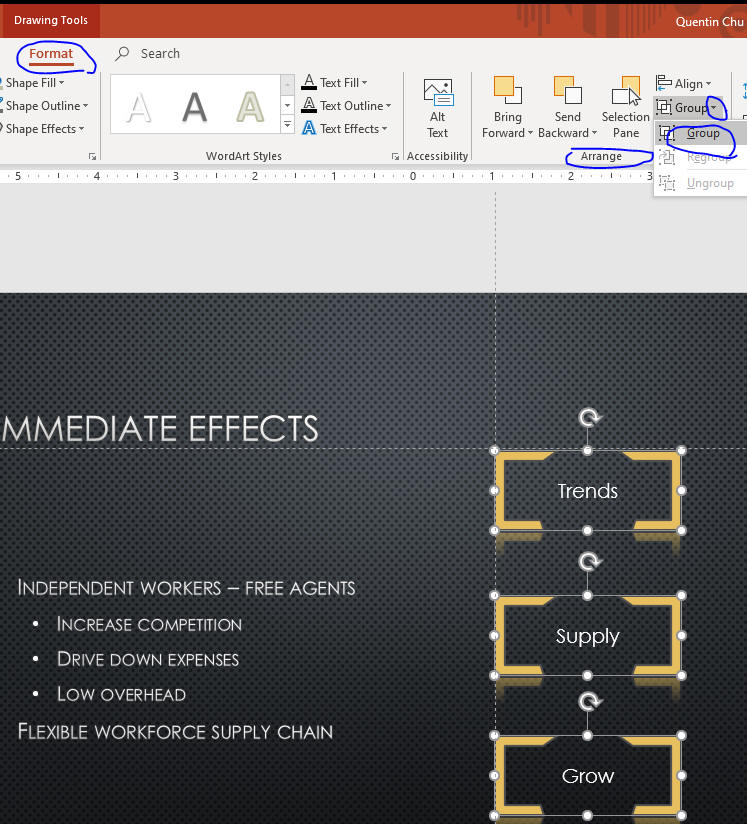
- Save your file and go to "Add Slide Footers."