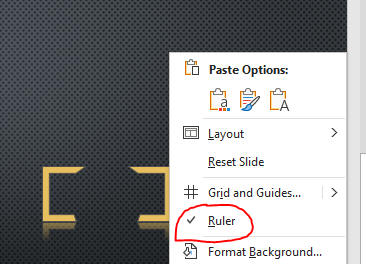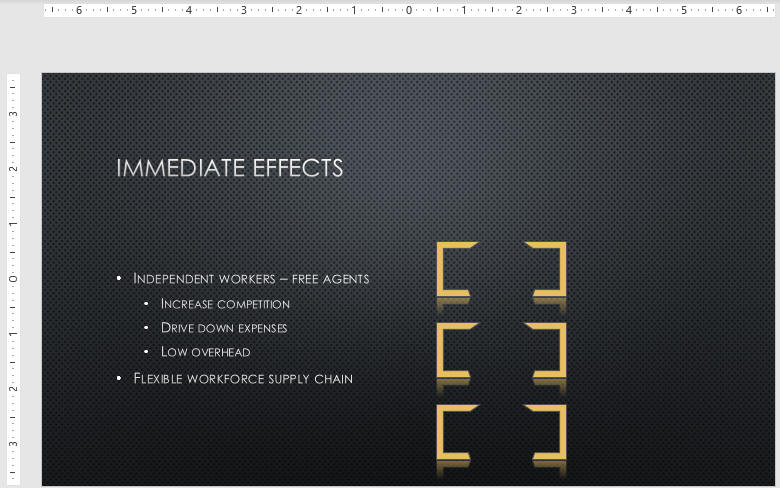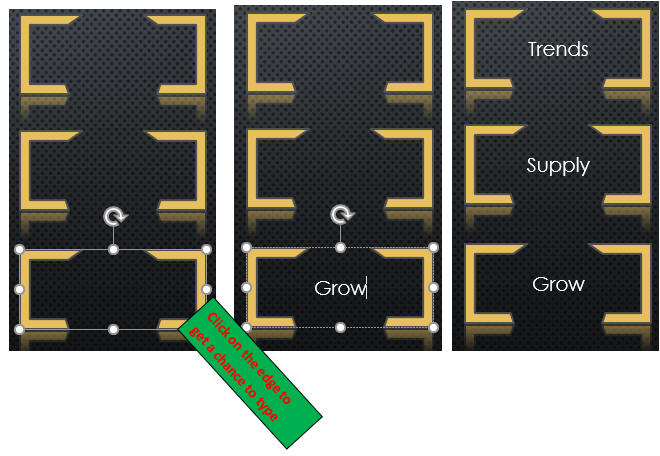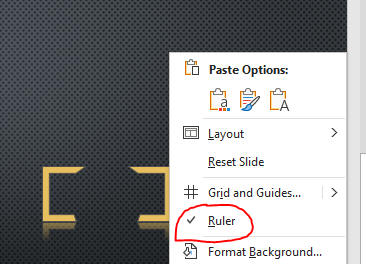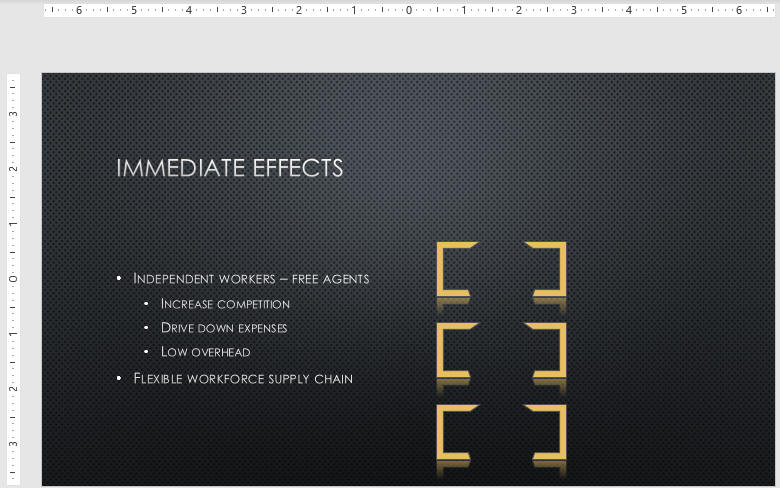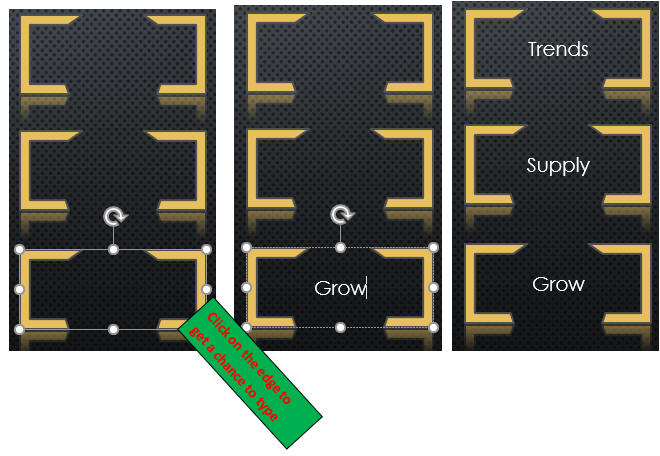Edit and Duplicate Shapes
- Once you have created a shape you still have the ability to refine
its basic characteristics, which helps change the size and appearance of the shape
- To help you resize and move shapes and other objects precisely,
PowerPoint has rulers you can add to the Slide pane
- Open PPT2 from last page.
- Right-click a blank area of Slide 3 to mark ruler as below.
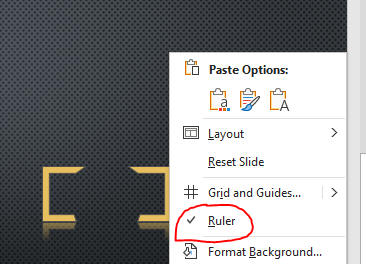
- Select the edge of frame shape, them move the shape to 1/2"
location.
- Hold Ctrl + drag the shape down to duplicate shape twice as below.
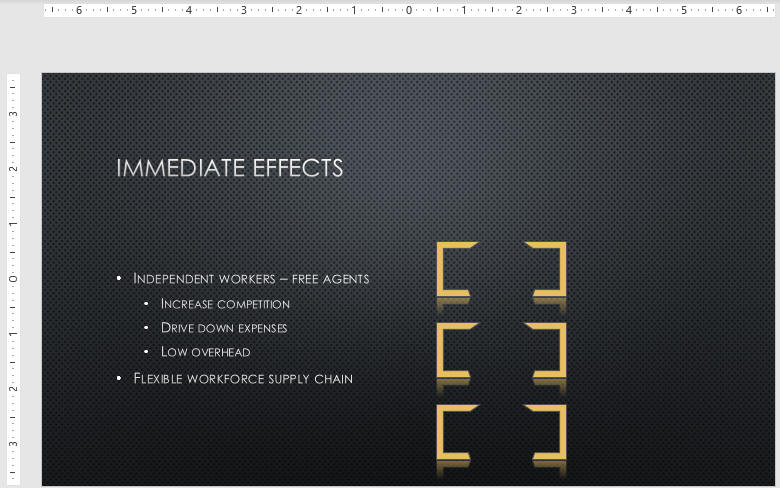
- Click View /
Show / Unmark Ruler.
- Type Grow,
Supply, Trends from bottom shape up
as below.
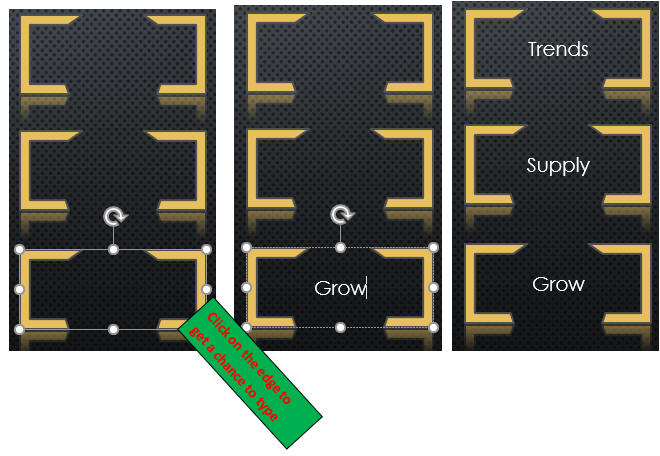
- Save the file and go to "Align and Group Objects".