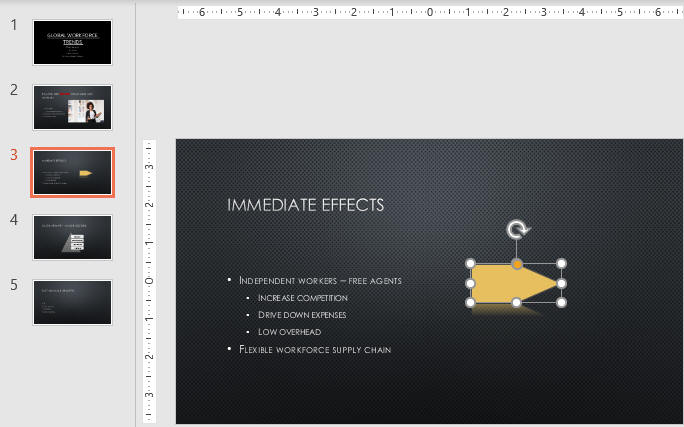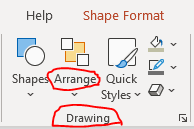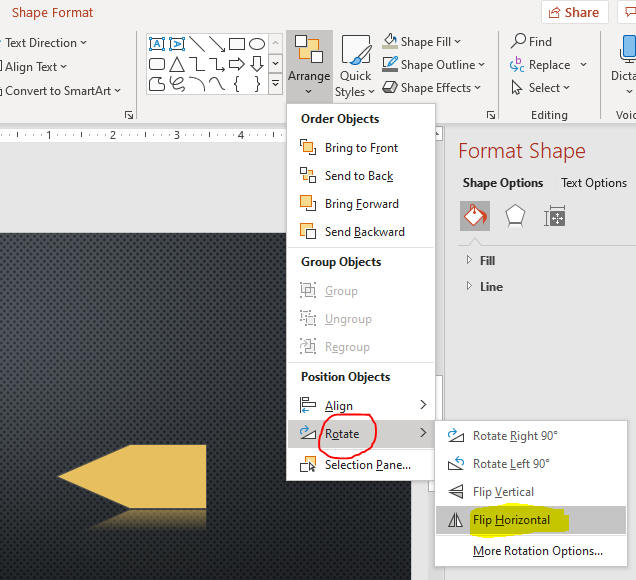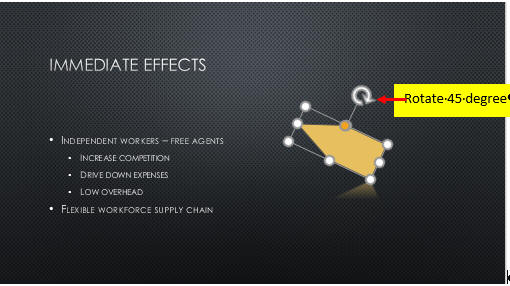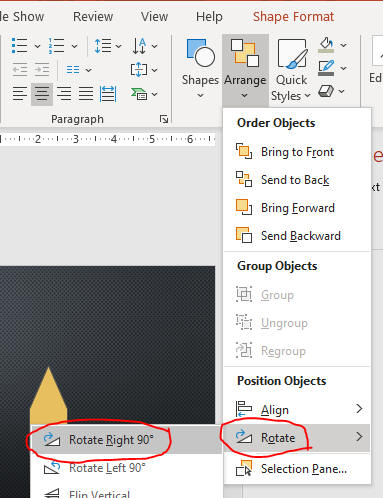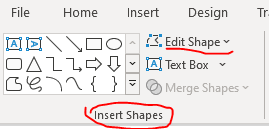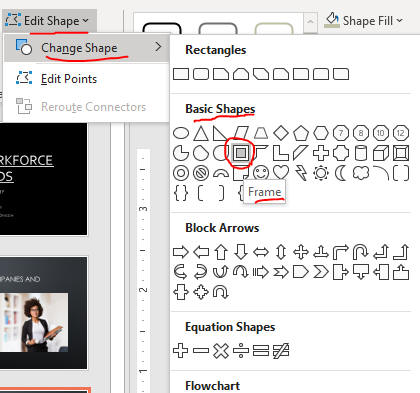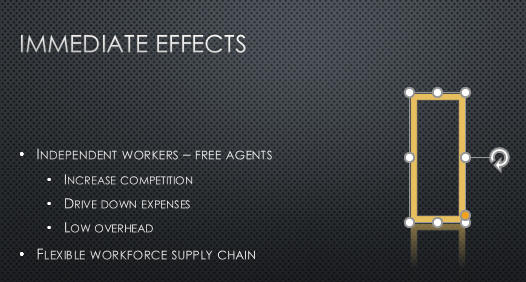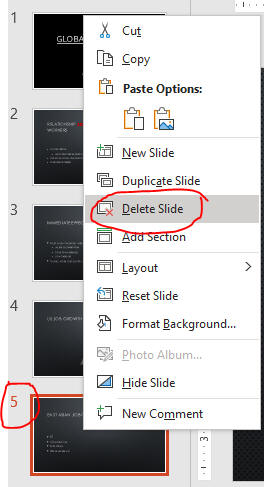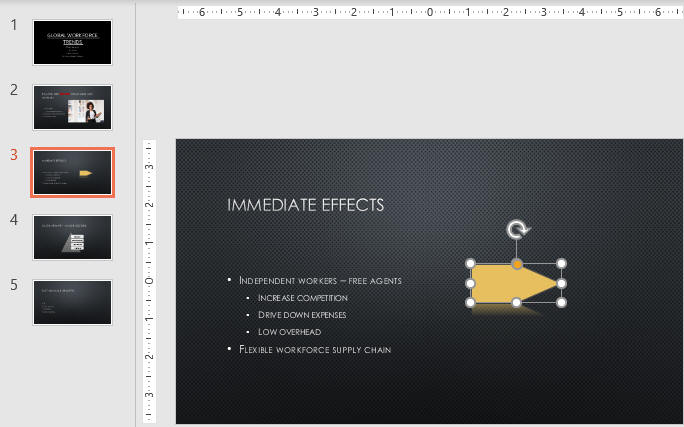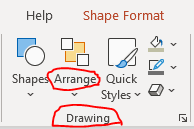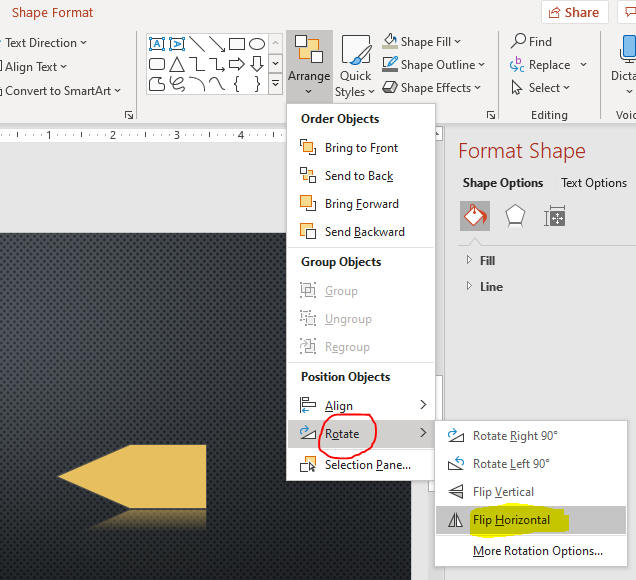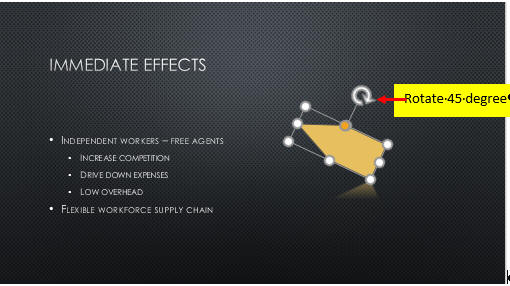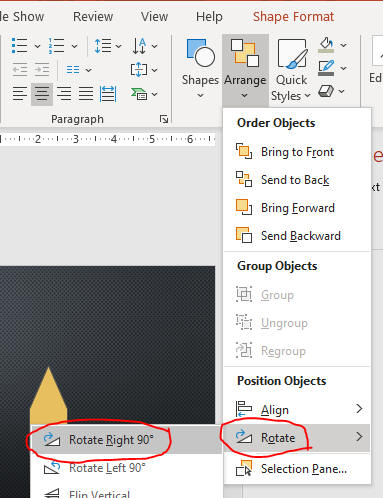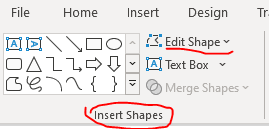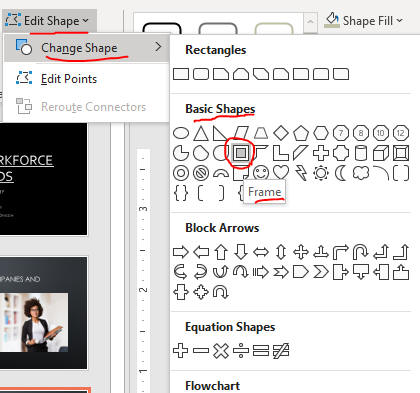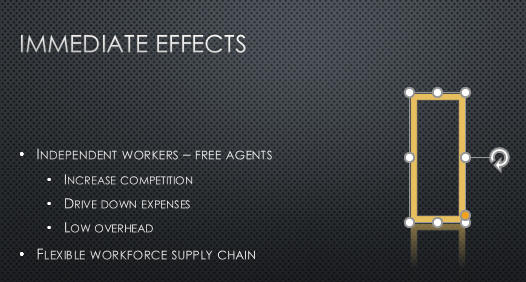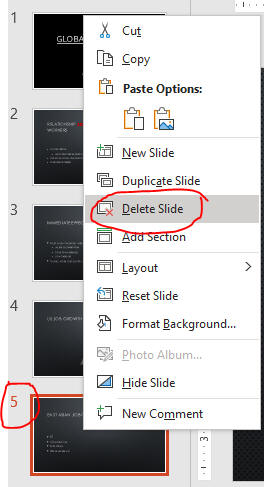Rotate and Modify Shapes
- Once you have created a shape, you have a number of formatting options available to you to enhance the shape
- Some of these options include flipping and rotating the shape, which can radically change how the shape looks
- Or, if a shape doesn't meet your needs, you can easily change to a different shape altogether
- Open the file PPT2 from last page
- Select the Block arrow shape on Slide 3 as below.
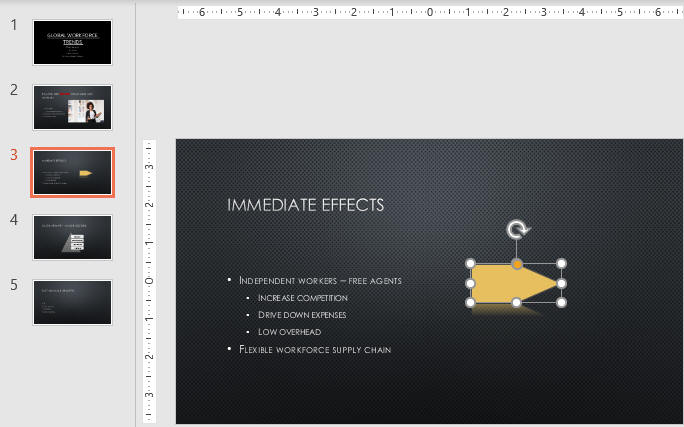
- Do horizontal rotation as below.
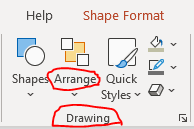
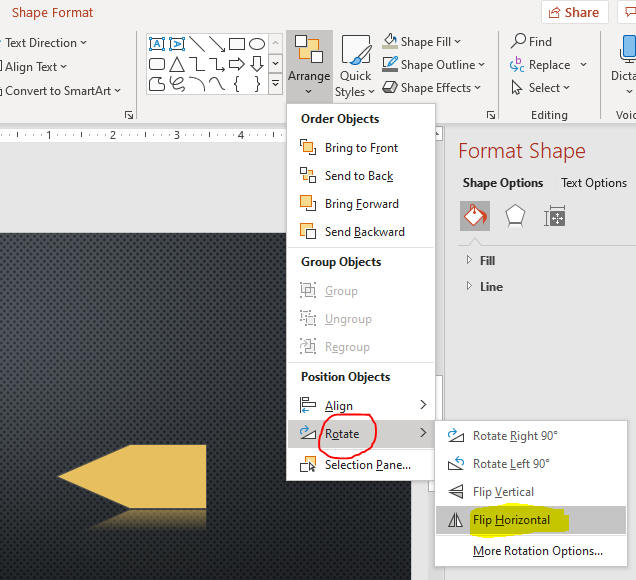
- Click the rotate handle on the shape, drag 45 degree as below.
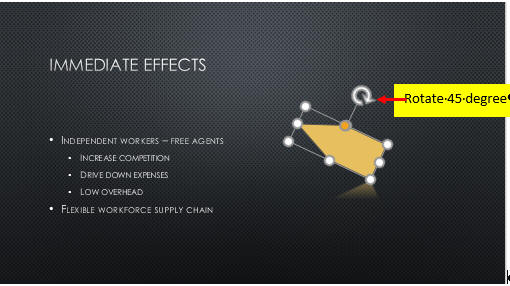
- Undo it.
- Rotate Right 90 as below.
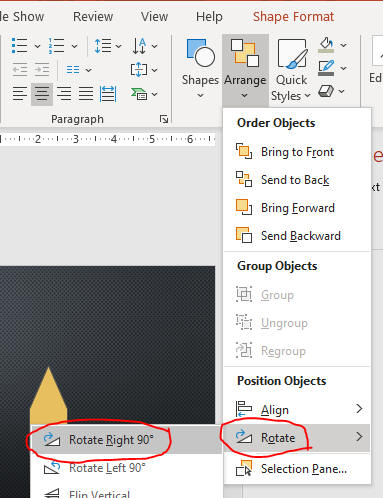
- Edit shape as below.
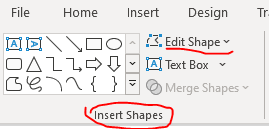
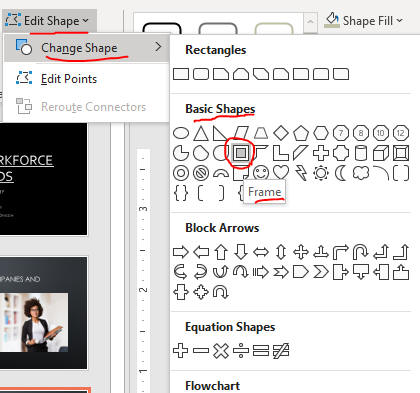
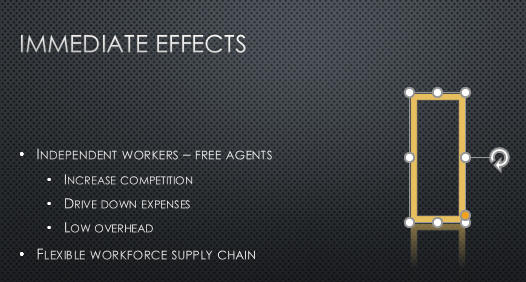
- Rotate Left 90 as below.

- Right-click Slide 5 and delete it.
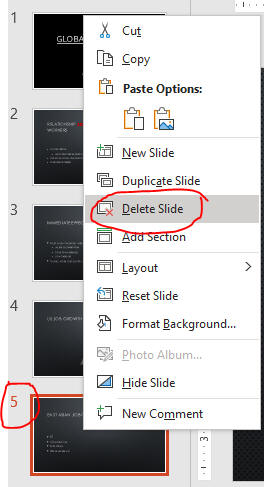
- Click the Slide 3 thumbnail.
- Save the file and keep going to the page:
Rearrange and Merge Shapes.