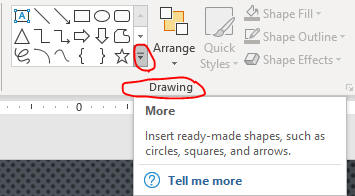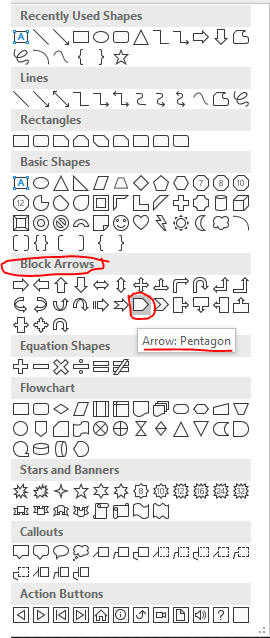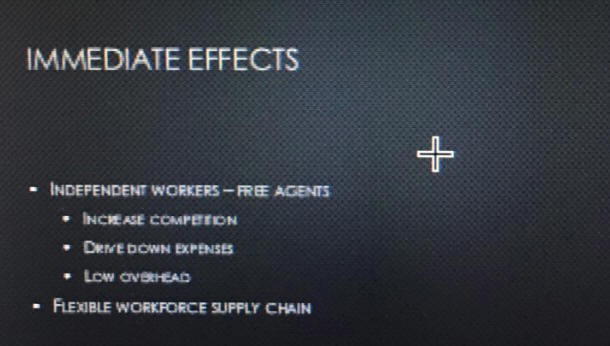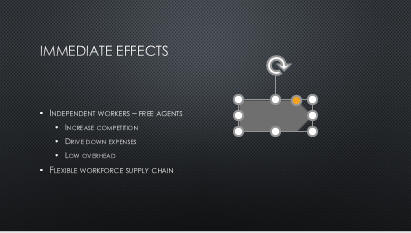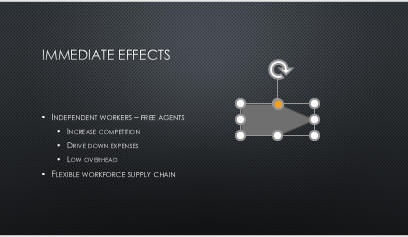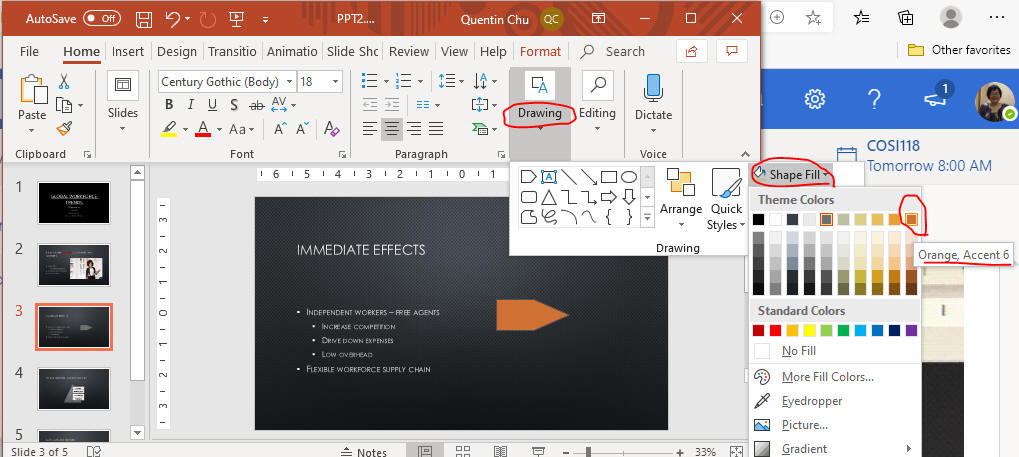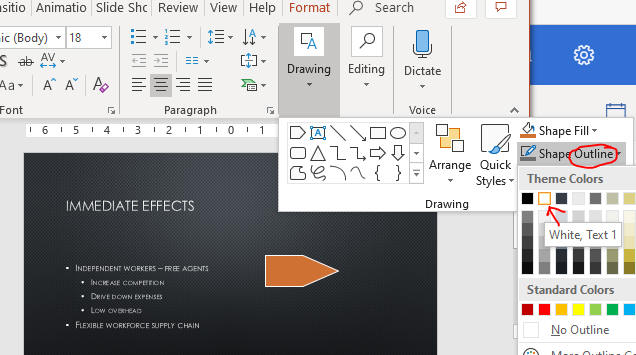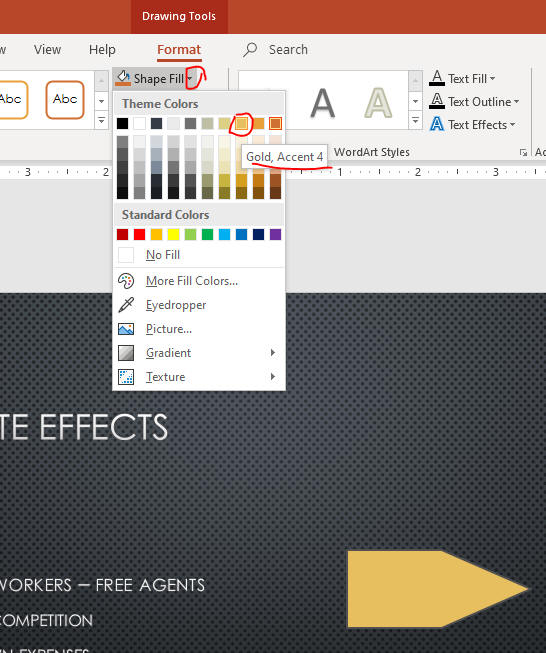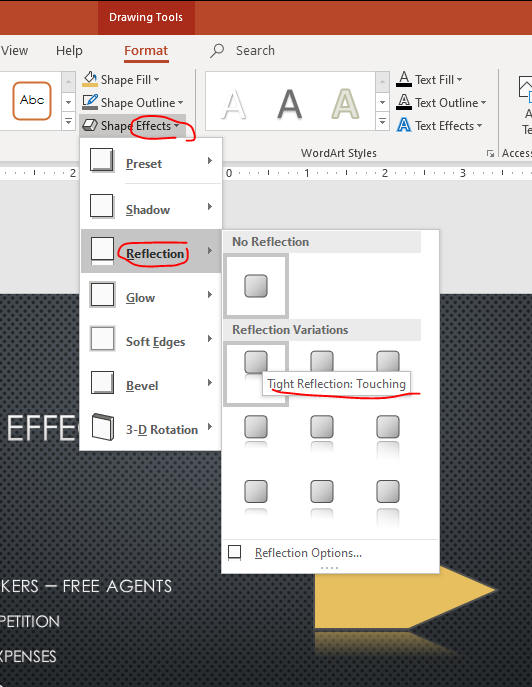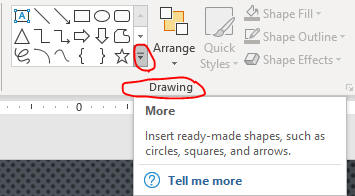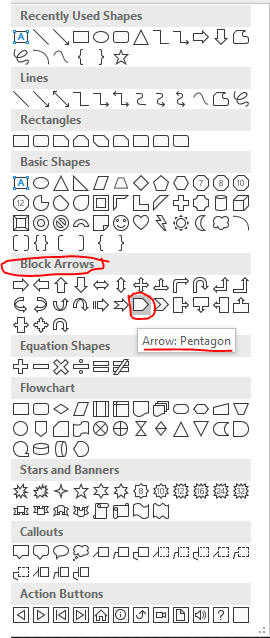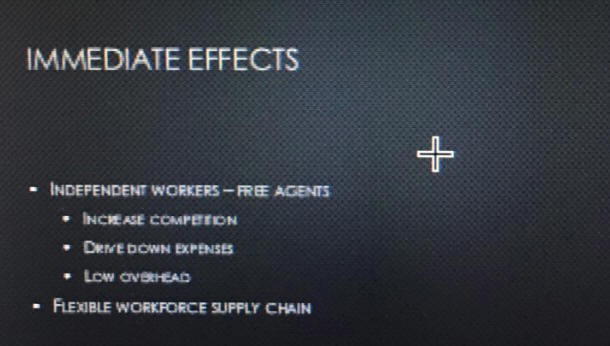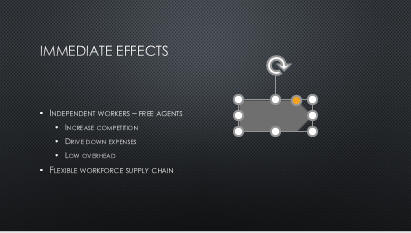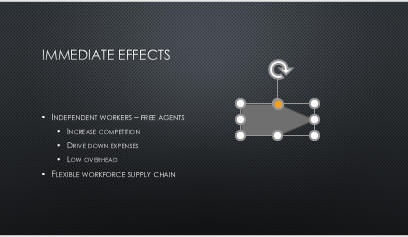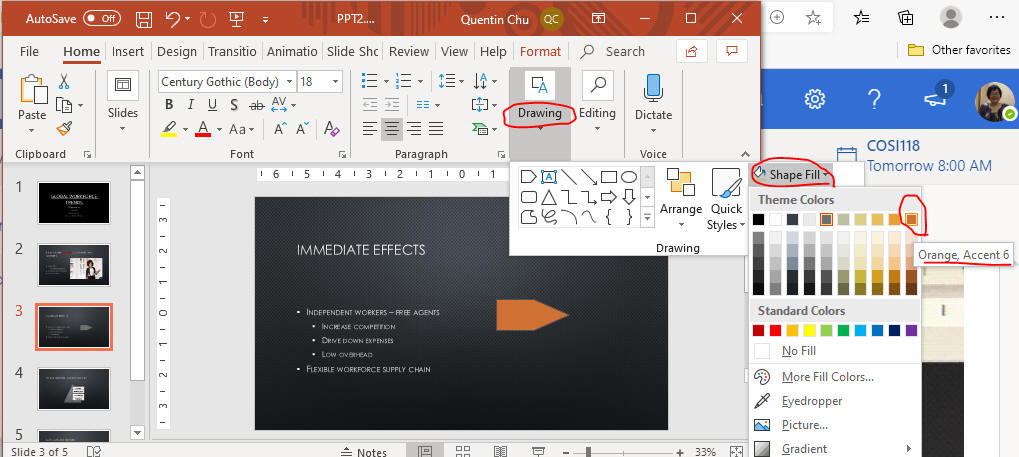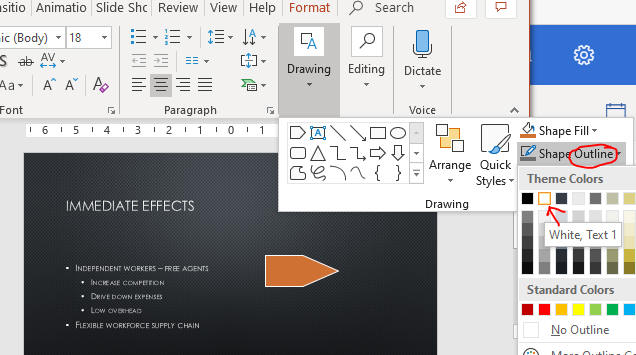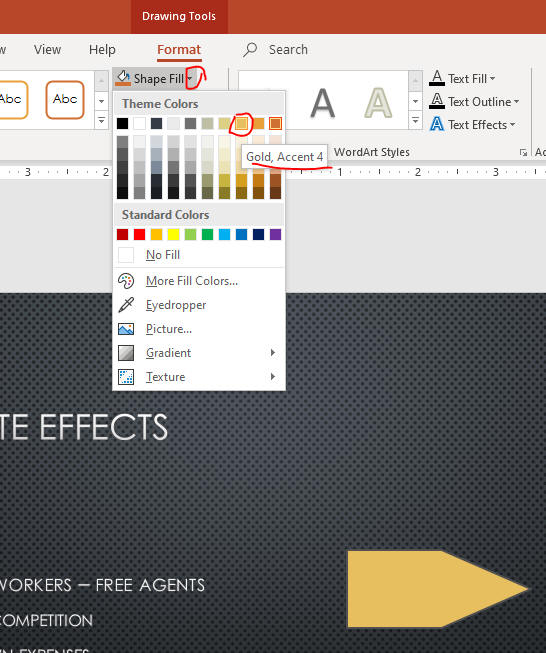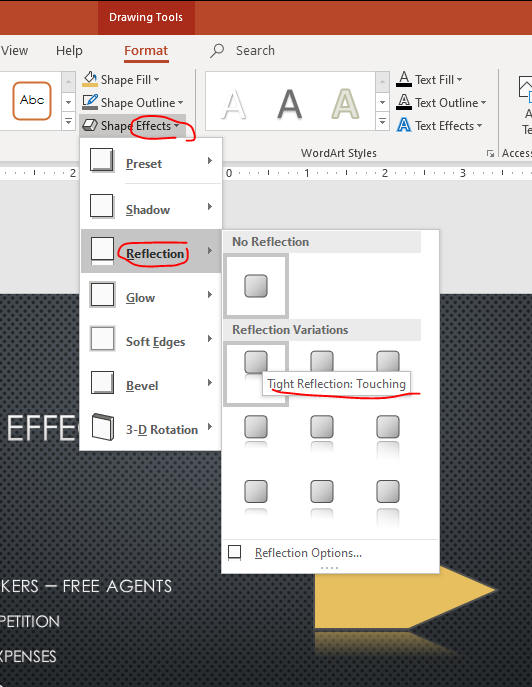Insert and Style Shapes
- In PowerPoint you can insert many different types of shapes including lines, geometric figures, arrows, stars, callouts, and banners
- A Quick Style is a set of formatting options, including line style, fill color, and effects.
- Use the rotate handle to manually rotate a shape
- Use the adjustment handle to modify a shape
- Use the Eyedropper to match colors
- Keep going from last page
- Click the Slide 3 thumbnail and
get more drawing shape choices
under Home tab / Drawing group as below.
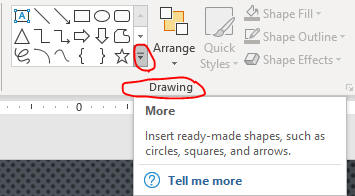
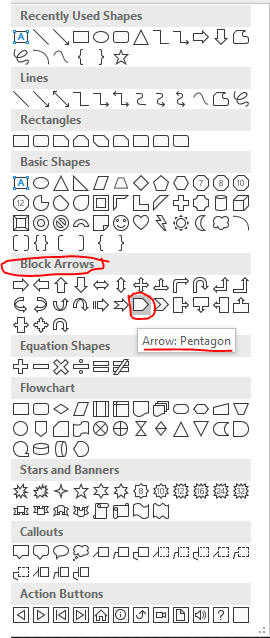
- Hold + sign to drag it out as below.
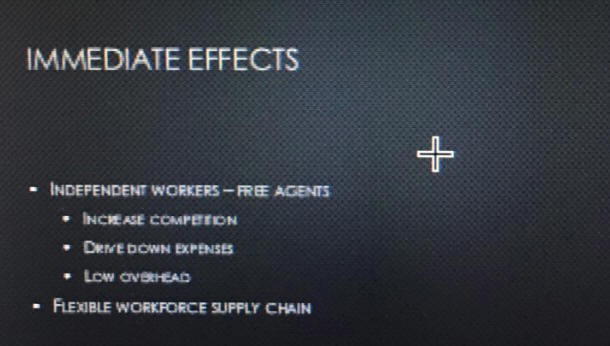
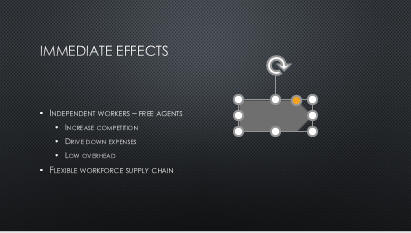
- Drag the adjustment handle left
over the middle sizing handle as below.
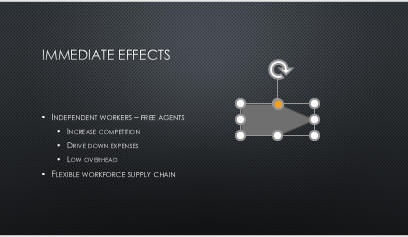
- Fill the shape color in Orange, Accent 6.
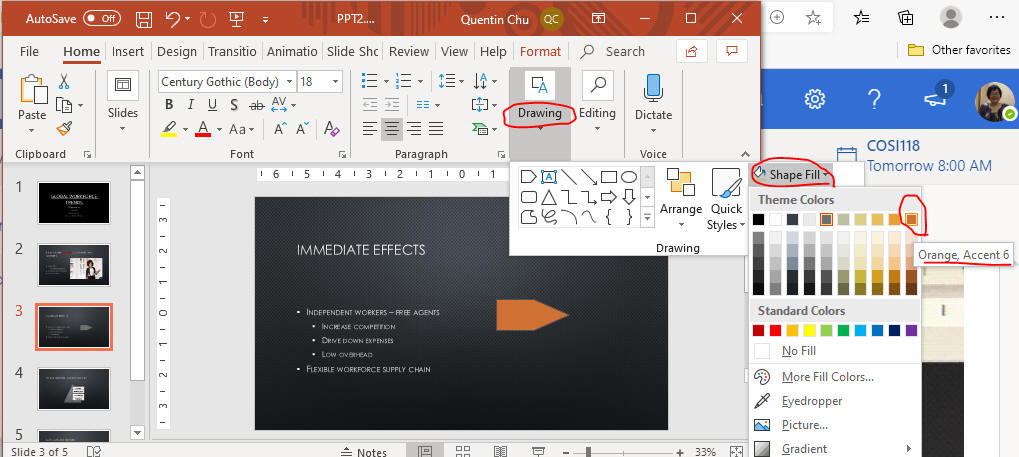
- Pick up the outline color as below.
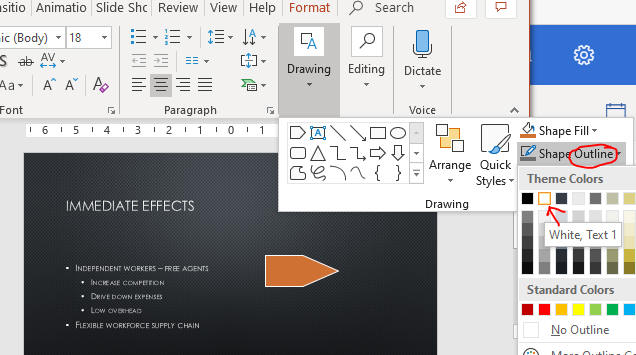
- Change fill color as Intense Effect- Gold Accent 4 as below.
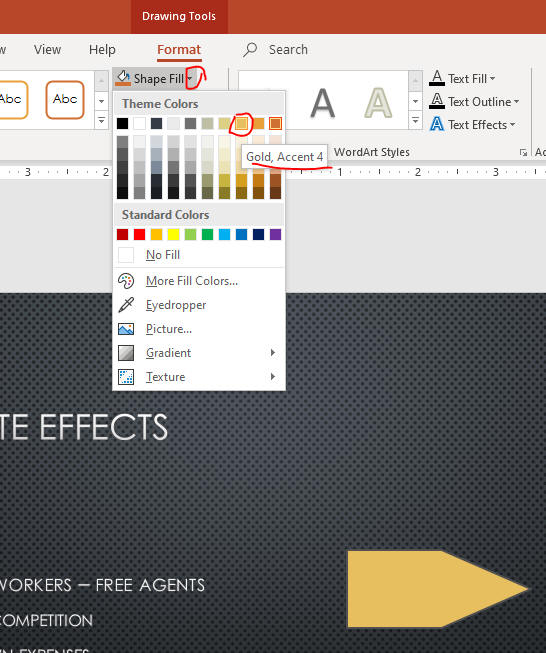
- Make Shape Effects as below.
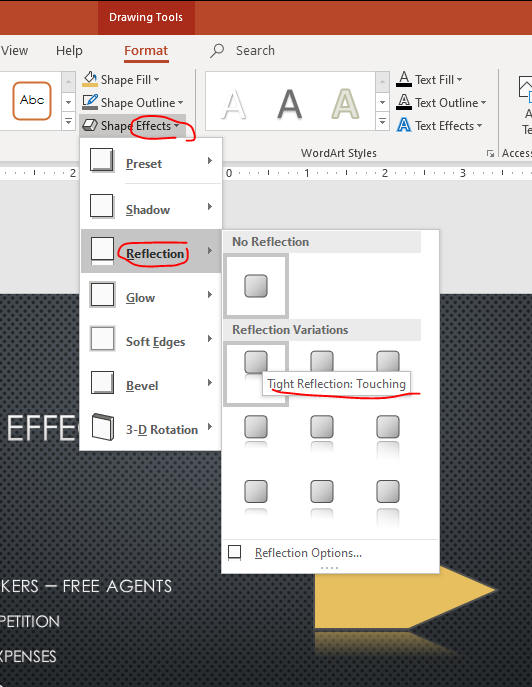
- Save the file and keep going to the page:
Rotate and Modify Shapes.