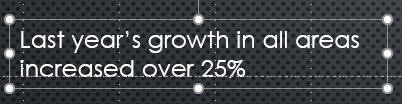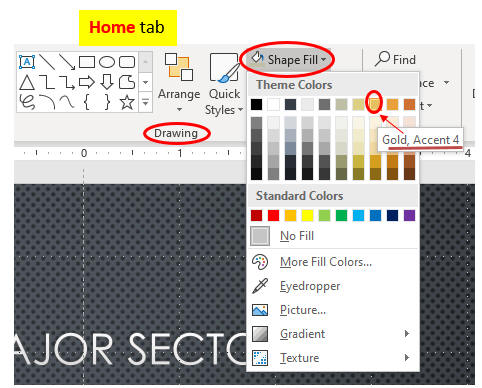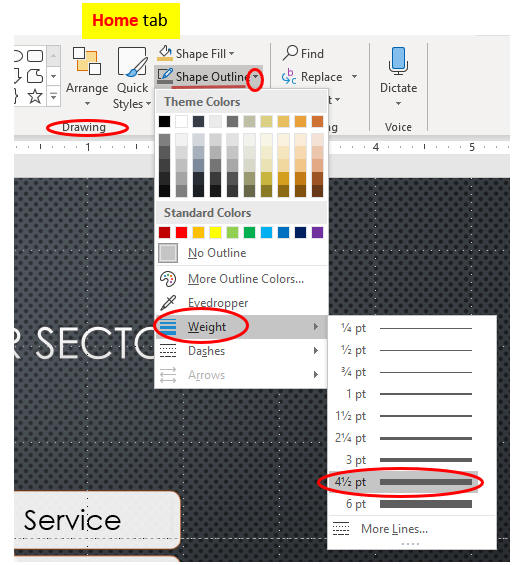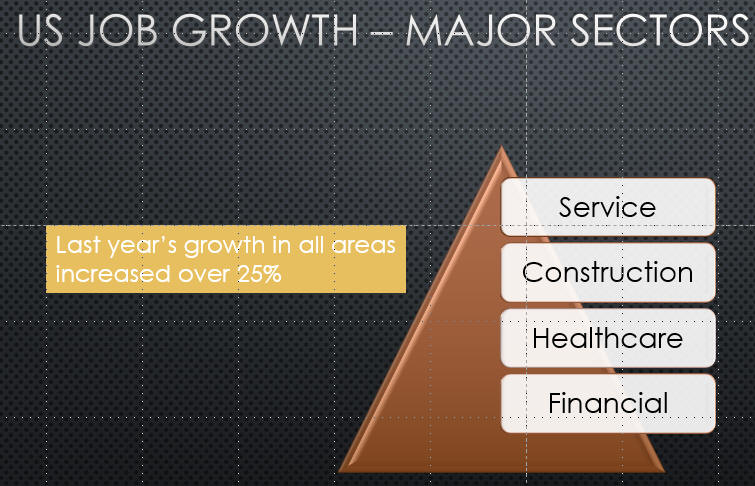Insert a text box
- Sometimes you need an extra text box in addition to the text box placeholders.
- There are two types of text box: a text label and a word-processing box
- To insert a text box, click the Text Box button in the Text group on the INSERT tab
- Download and open the file, PPT3.
- Click the Slide 4 thumbnail /
Insert / Text Box as below.
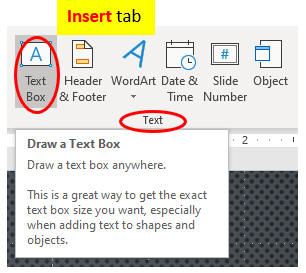
- Click an empty place on the right of the SmartArt object.
Drag the cross sign (+) pointer out as below.
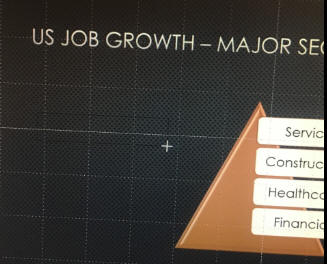
- Type in information as below.
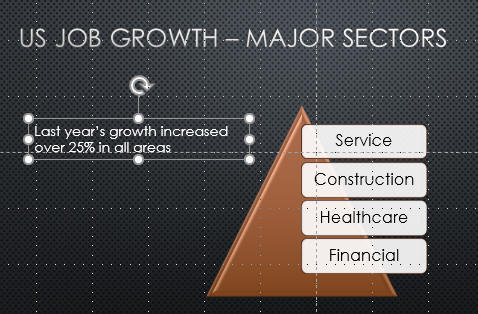
- Move "in all areas" to a new location as below.
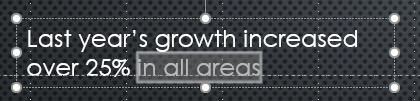 Select "in all areas"
Select "in all areas"
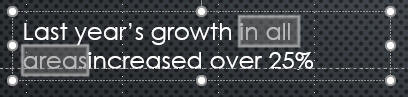 Hold & drag /drop to the right of
growth
Hold & drag /drop to the right of
growth
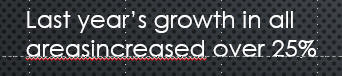 Click other place.
Click other place.
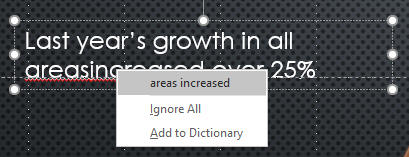 Right-click the red underline
words to check spelling
Right-click the red underline
words to check spelling
Click areas increased.
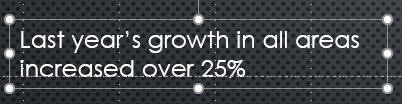
- Format text box as below.
Click on the edge of text box to select the box.
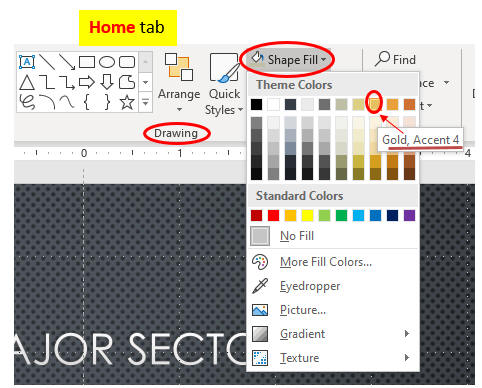
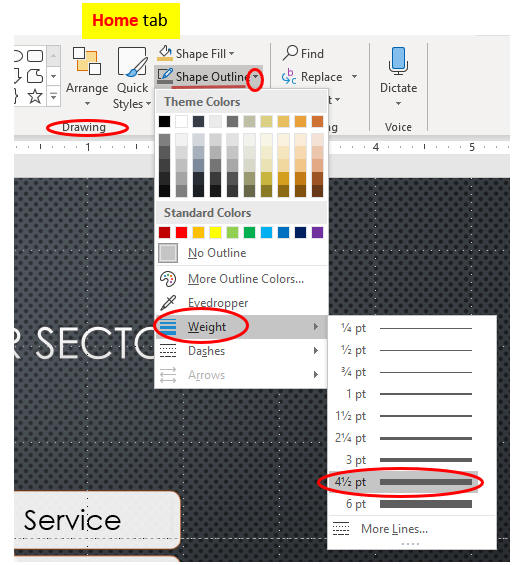
- Move the box in the position as below.
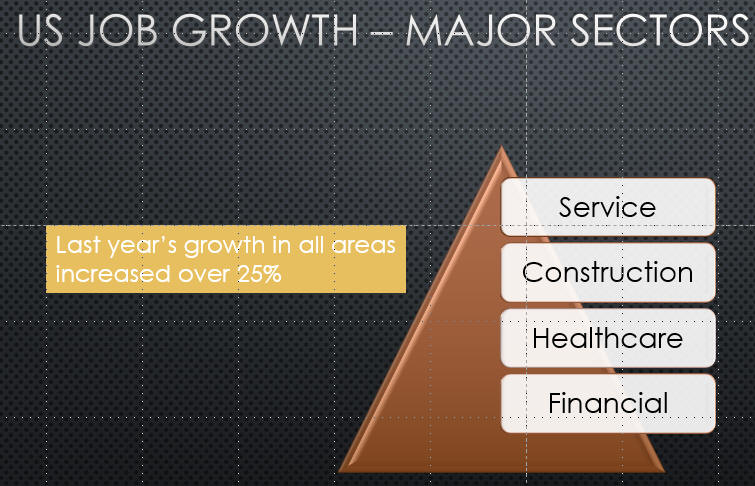
- Save the file and keep going to the page, Crop
and Style a Picture.
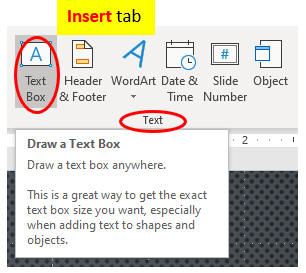
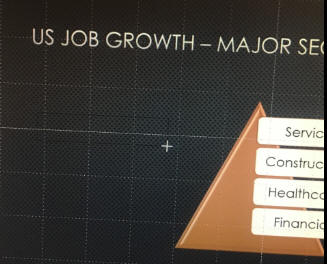
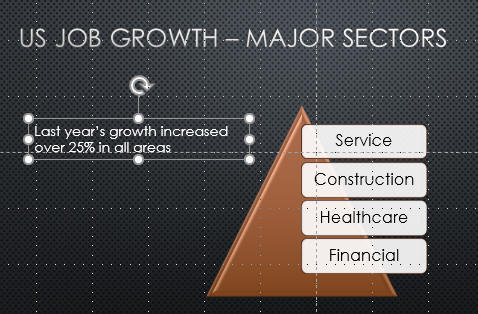
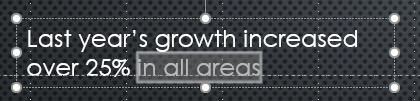 Select "in all areas"
Select "in all areas"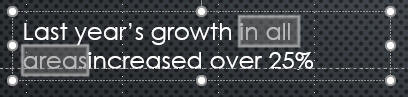 Hold & drag /drop to the right of
growth
Hold & drag /drop to the right of
growth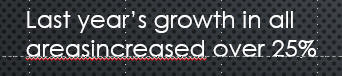 Click other place.
Click other place.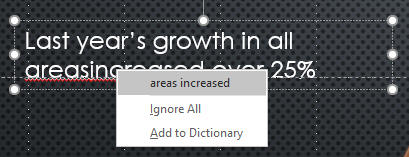 Right-click the red underline
words to check spelling
Right-click the red underline
words to check spelling