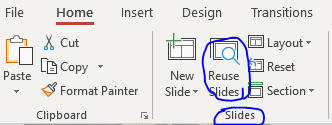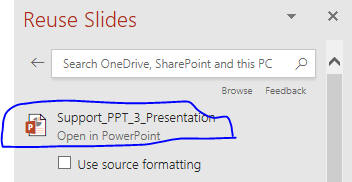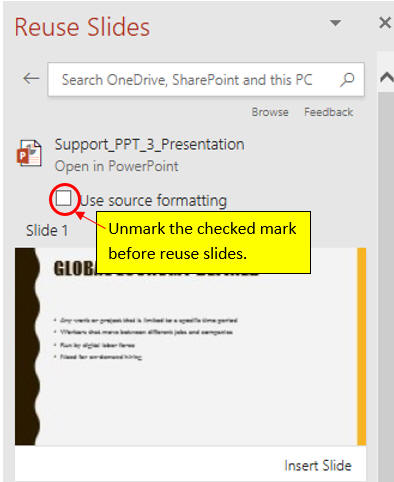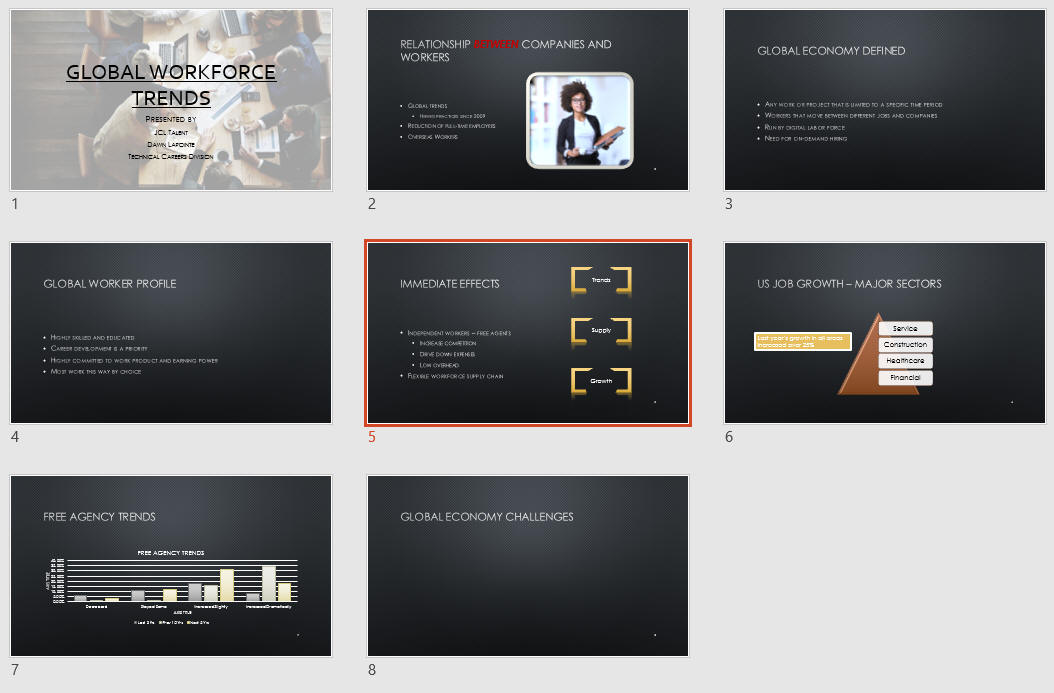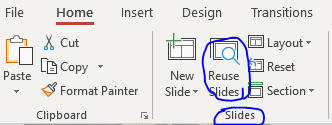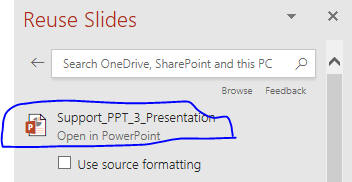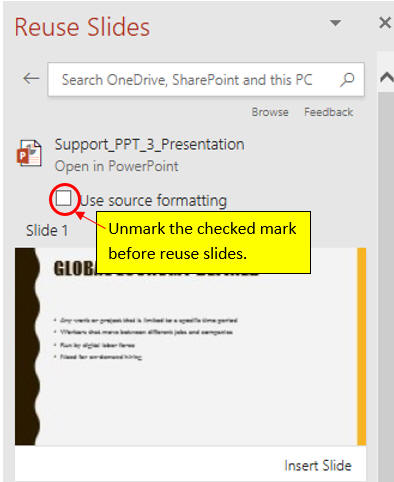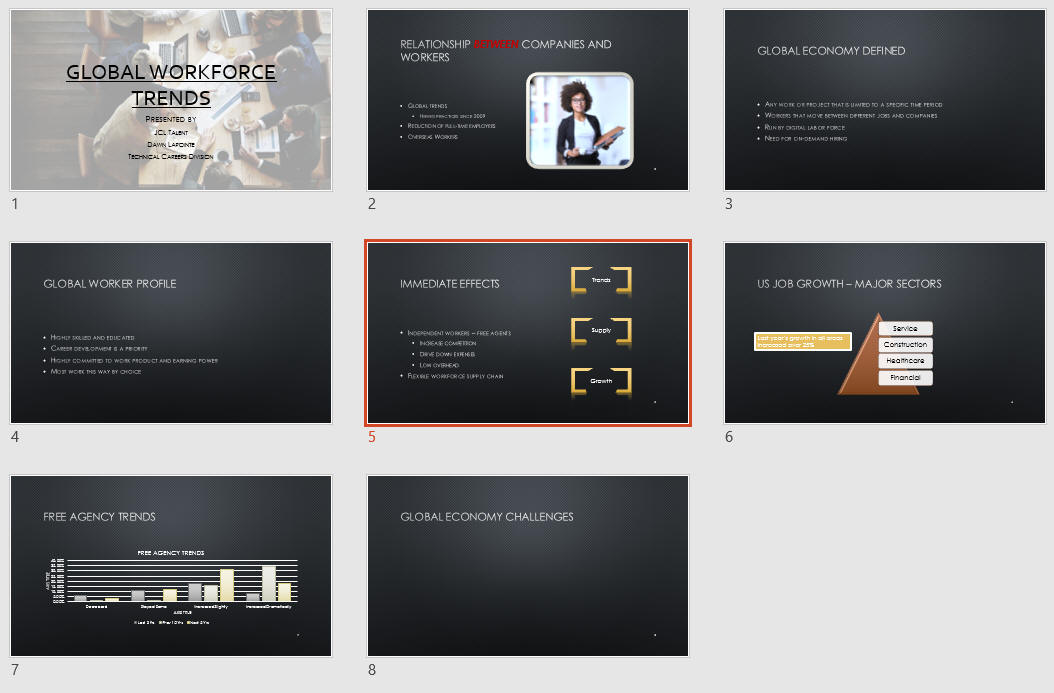Insert Slides from Other Presentations
- To save time and energy, you can insert one or more slides you already created
in other presentations into an existing presentation or one you are currently working on.
- Two methods:
- Copy and paste
- Slide Library
It is a folder that you and others can access to open, modify, and review presentation slides.
- Download
Support_PPT_3_Presentation file.
- Open PPT3 from the last page
- Click the Slide 2 thumbnail / click the
Reuse Slides button in the
Slide group as below.
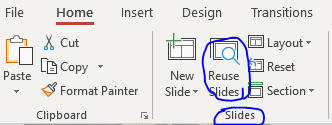
- Choose a file to reuse as below.
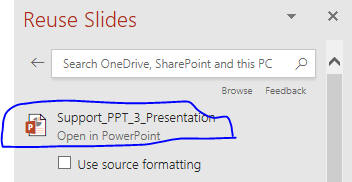
- Click reuse Slide 1, 3, and 2.
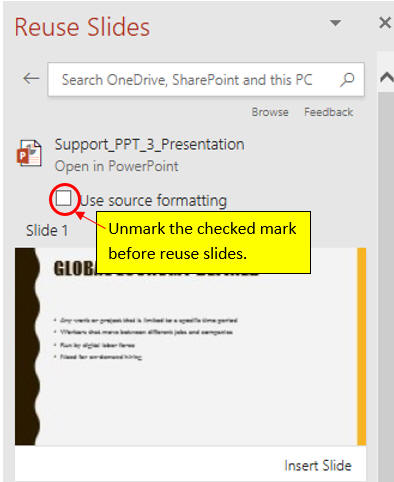
- Delete Slide 5.
- Go to Slide Sorter.
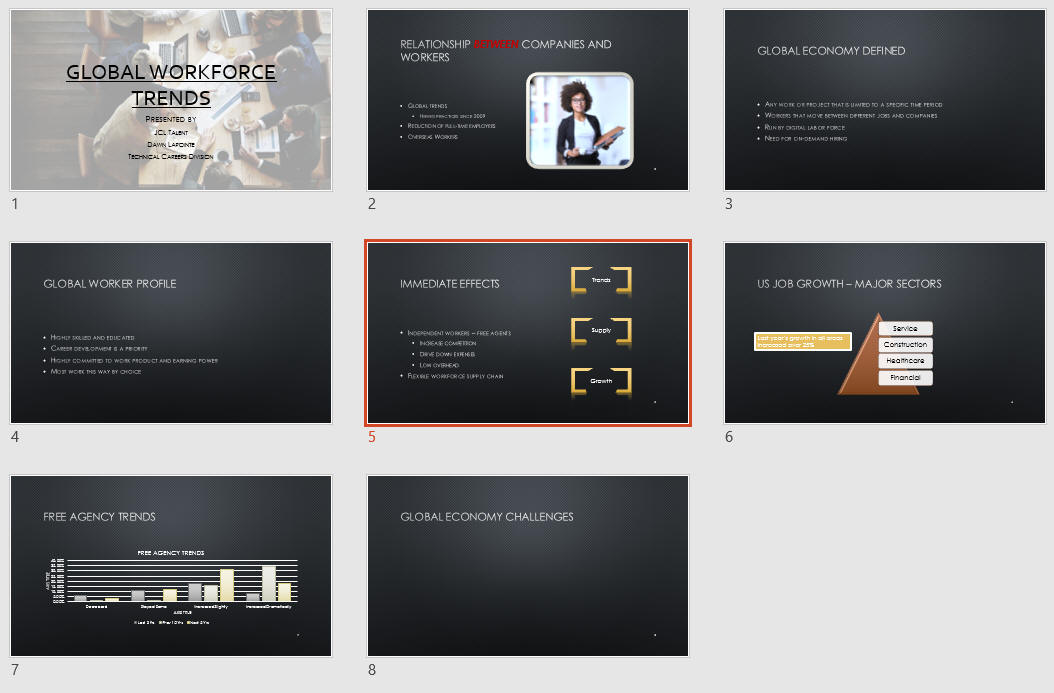
- Move Slide 4 to the right of Slide 2.
- Go back to Normal view.
- Save the file and go to the page, Insert a Table.