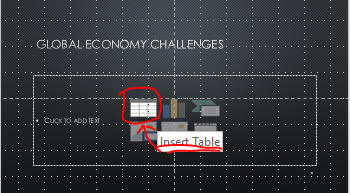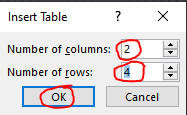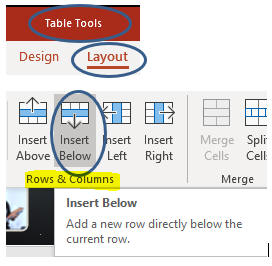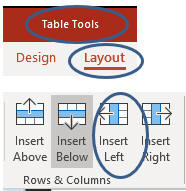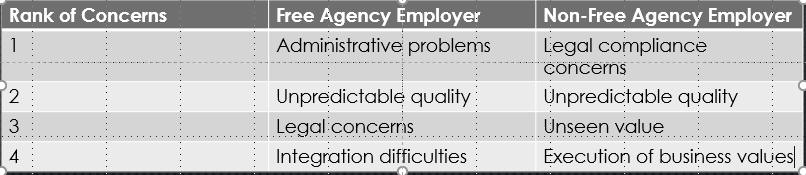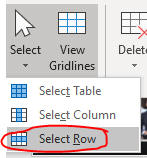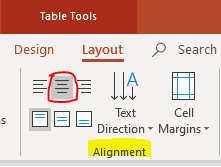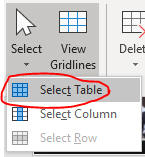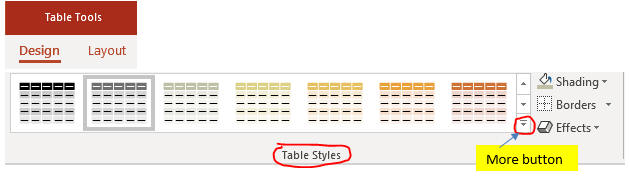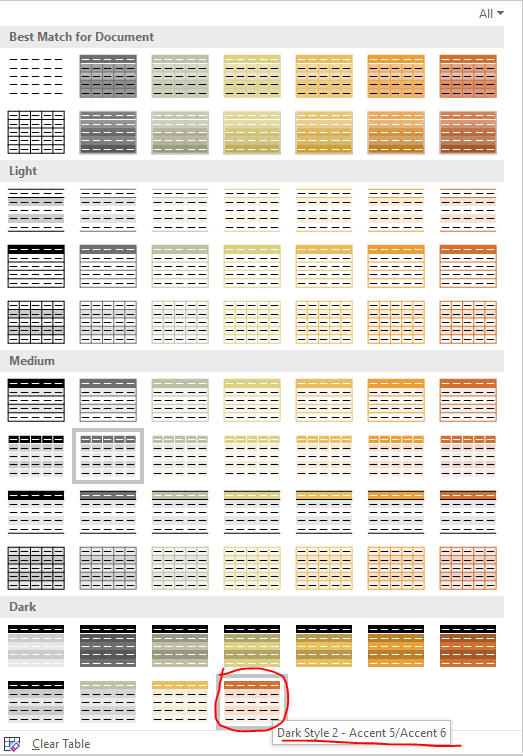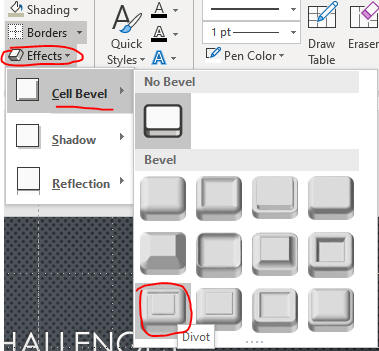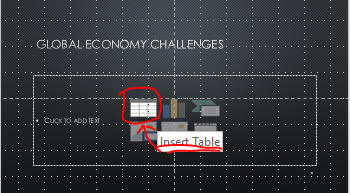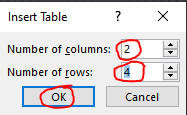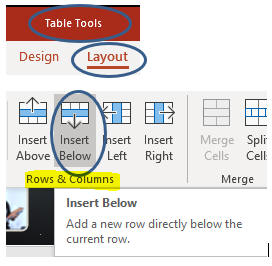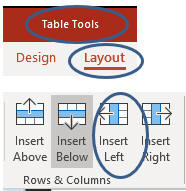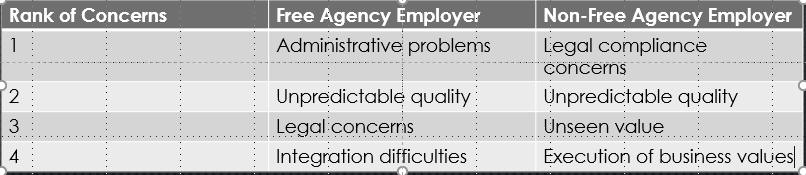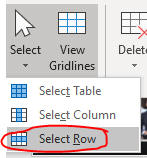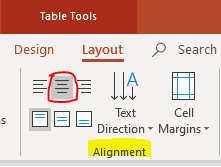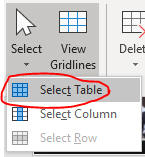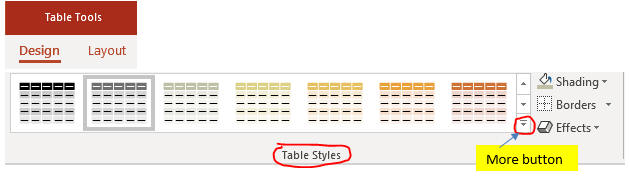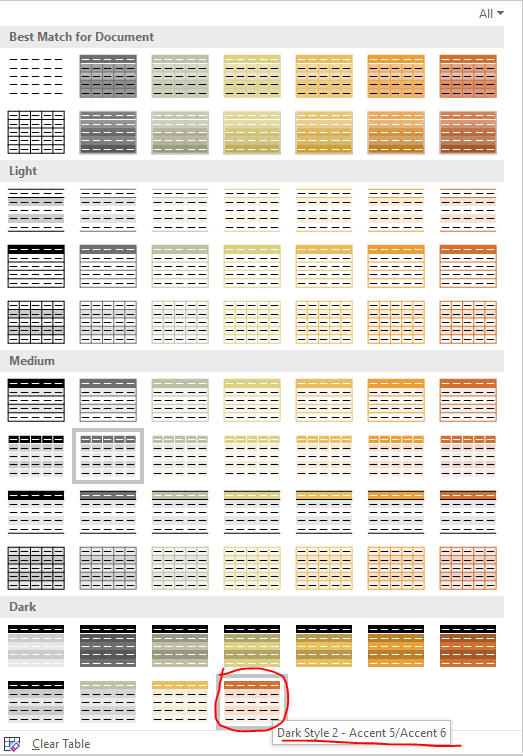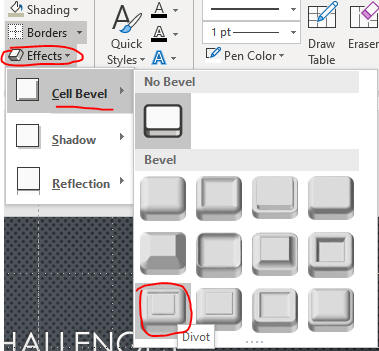Insert a Table
- Use a table when you have information that would look best organized in rows and columns
- Once you have created a table, two new tabs, the
TABLE TOOLS DESIGN tab and
the TABLE TOOLS LAYOUT tab, appear on the Ribbon
- Use the commands on the table tabs to apply
color styles, change cell borders,
add cell effects, add rows and columns to your table, adjust the size of cells, and
align text in the cells
- Open PPT3 from the last page
- Click the Slide 8 thumbnail and click the
Insert Table icon as below.
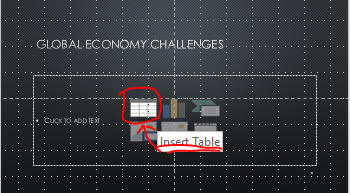
- Set numbers of columns and rows as below.
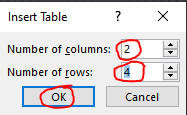
- Add one more row as below.
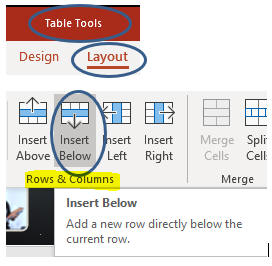
- Click the top-left cell in the
table to add one more column at left as below.
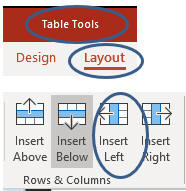
- Type the first row information as below.

- Enter the rest of table information as below.
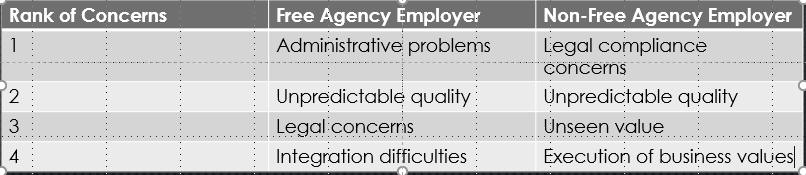
- Click the top-left cell in the table to select the row and align to
center as below.

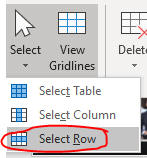
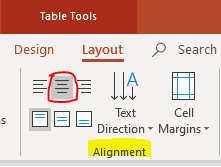
- Select the table as below.
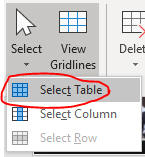
- Set table style as below.
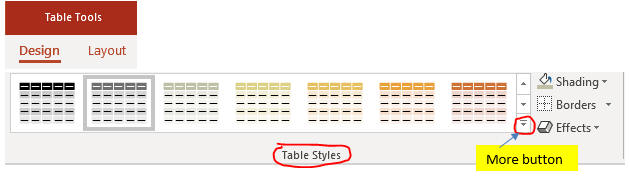
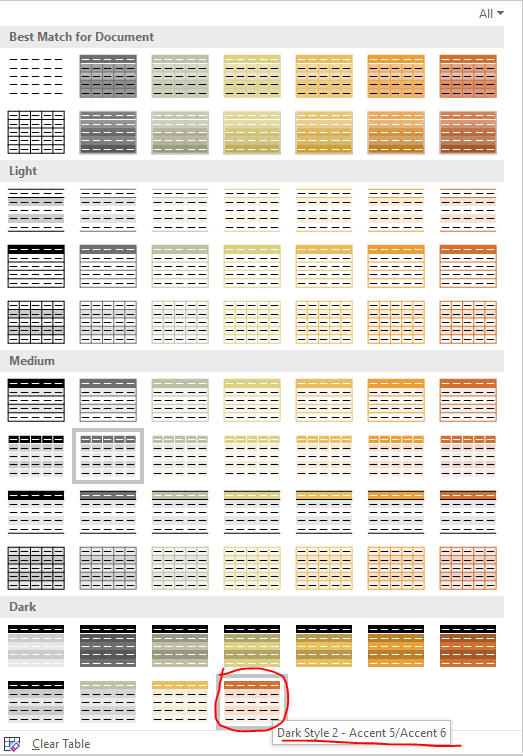
- Make Effects to table as below.
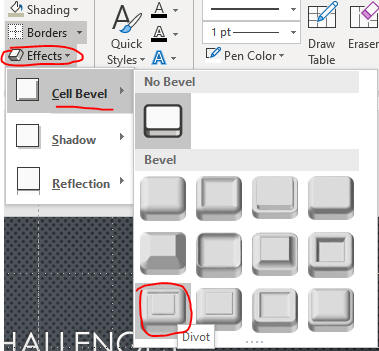
- Click a blank area of the slide.
- Save the file and go to the page, Insert and
Format WordArt.