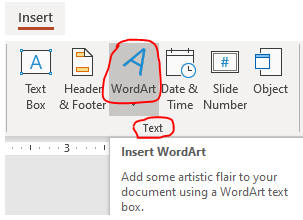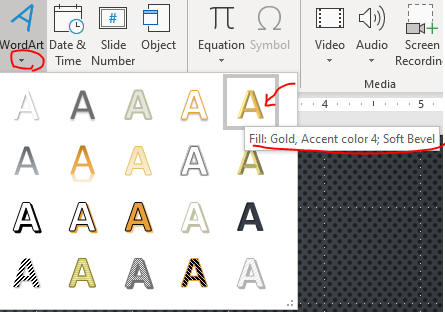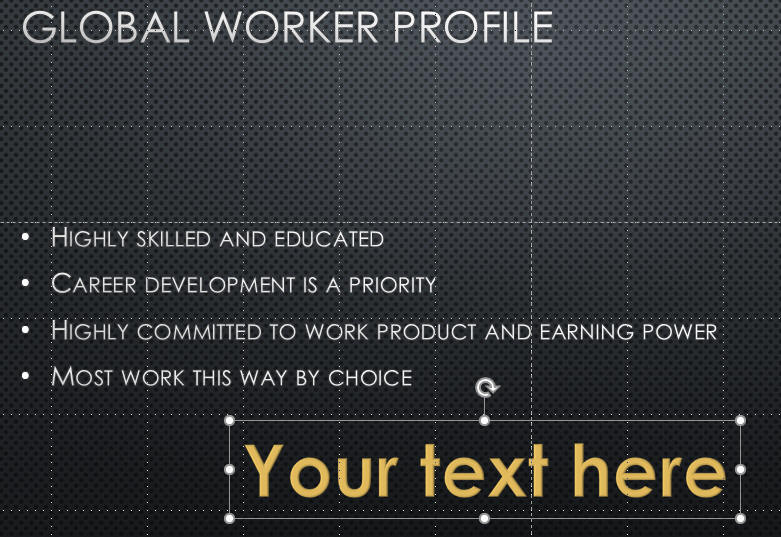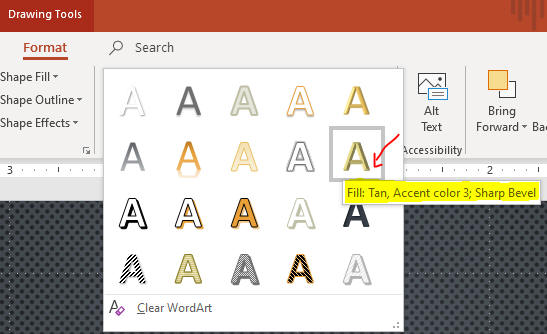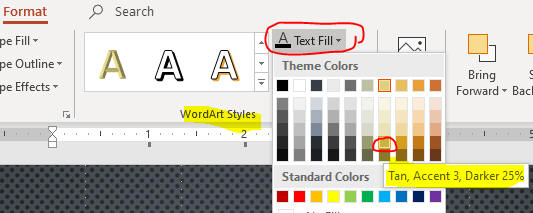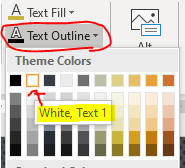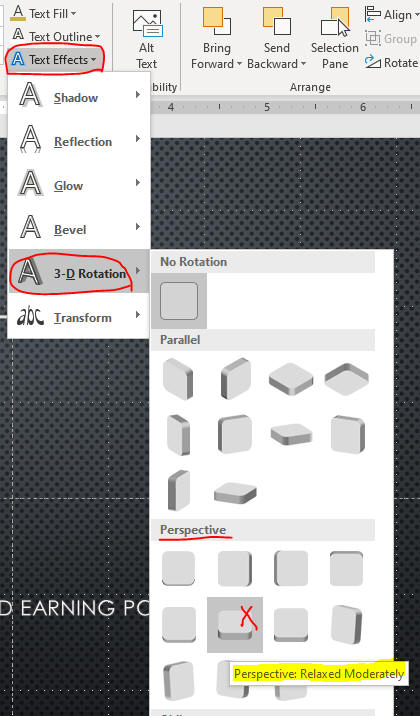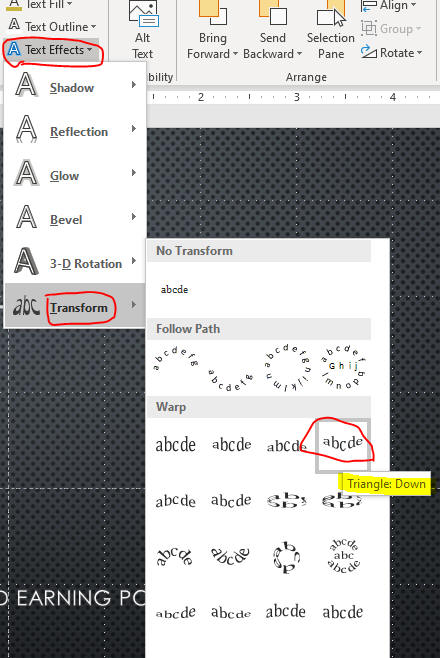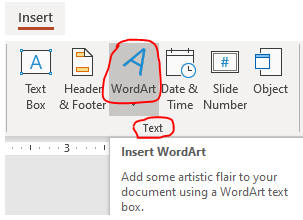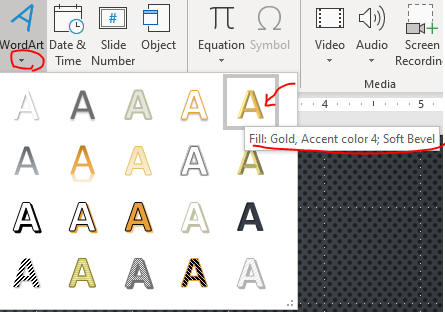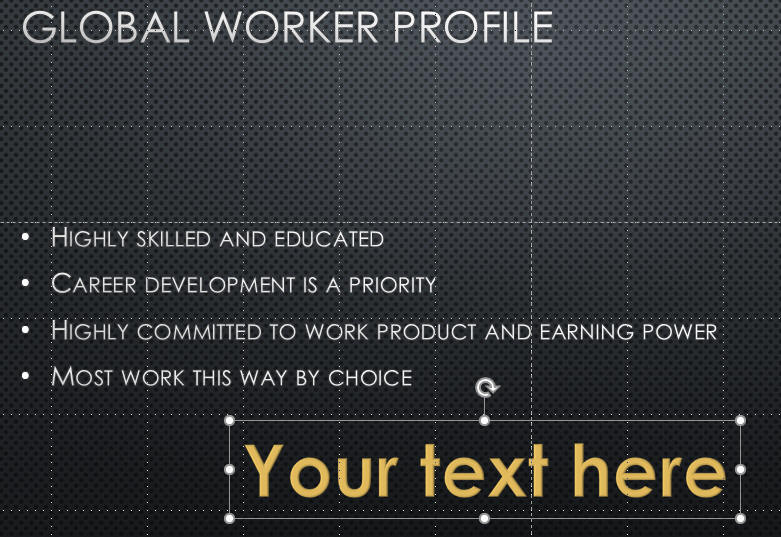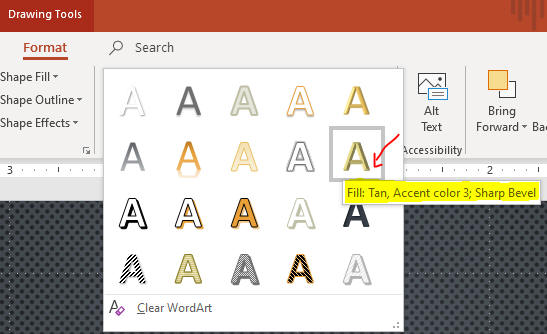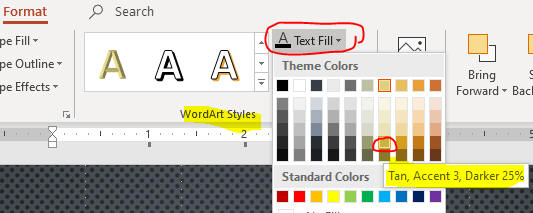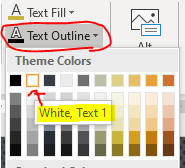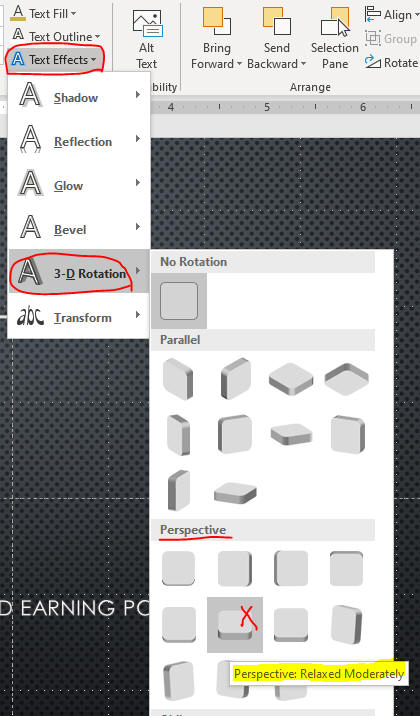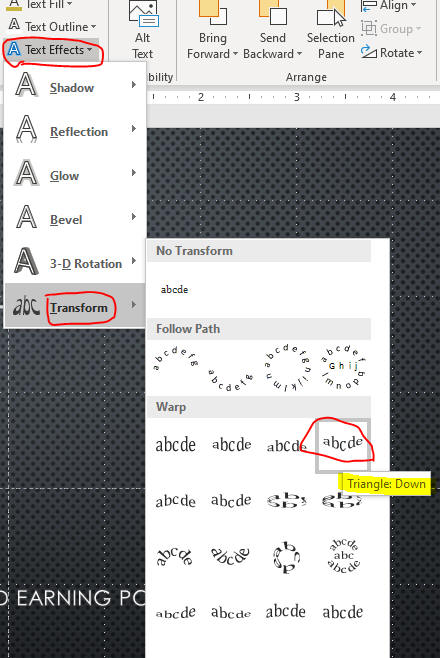Insert and Format WordArt
- WordArt is a set of decorative text styles that you can apply to any text object
- You can apply WordArt to existing text or you can start from scratch
- Open PPT3 from the last page
- Click the Slide 3 thumbnail
- Insert a WordArt as below.
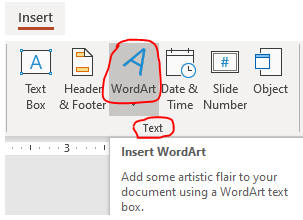
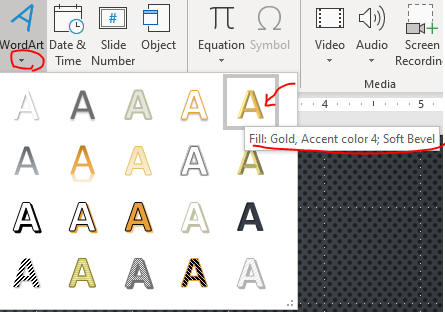
- Click the edge of text box and drag it down to the empty space.
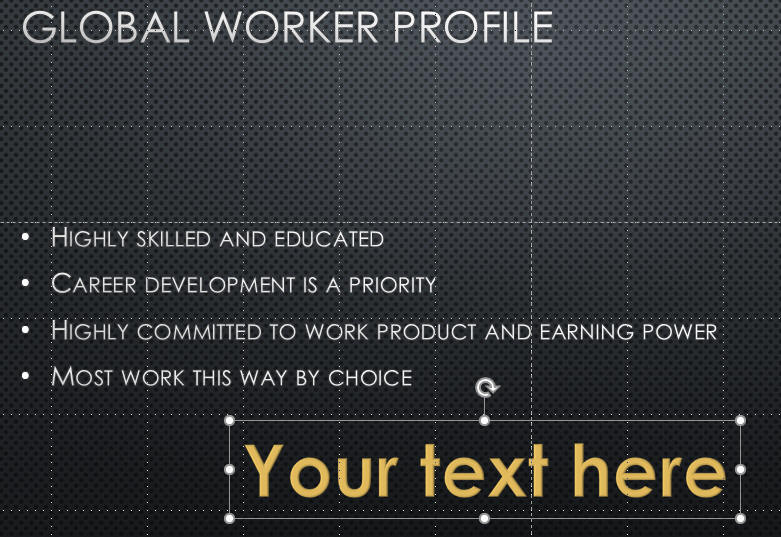
- Click more style and change to the following style.
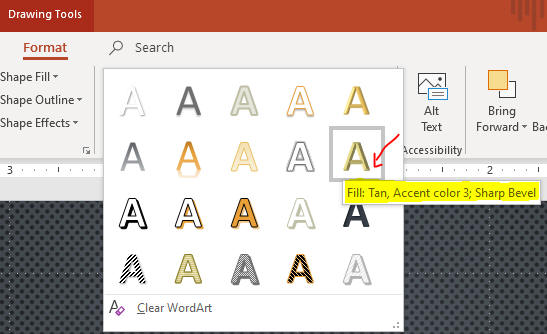
- Select the text and decrease the size to 40 and type
Demand Drives Innovation as below.

- Text Fill color as below.
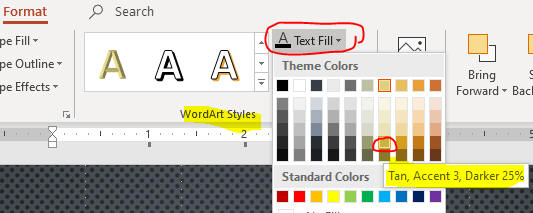
- Text Outline as below.
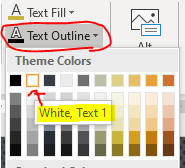
- Text Effects as below.
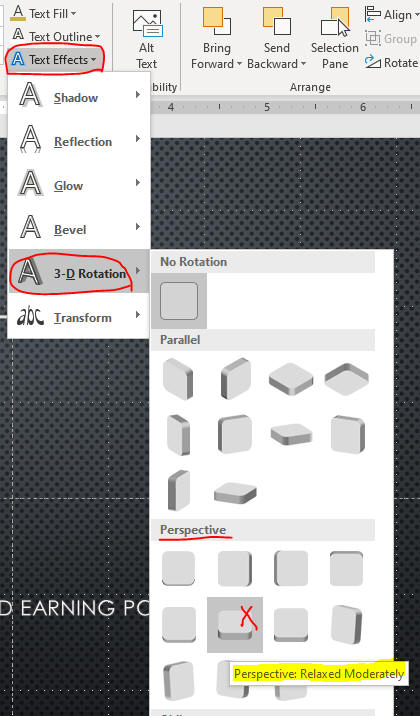
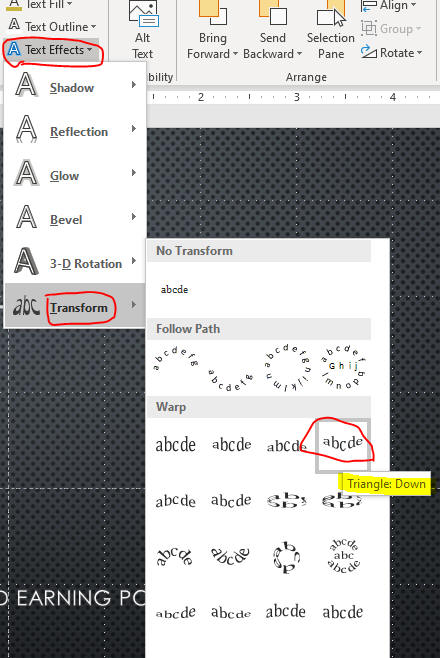
- Adjust the size by sizing handle as below.

- Click a blank area of the slide.
- Save the file and go to the page, Animate
Objects.